Use this procedure to view statistical information, print it, save it in ready-to-print format, delete it, archive it, or export it in another format.
- Start: At the Welcome window, select Operations —>
Statistics
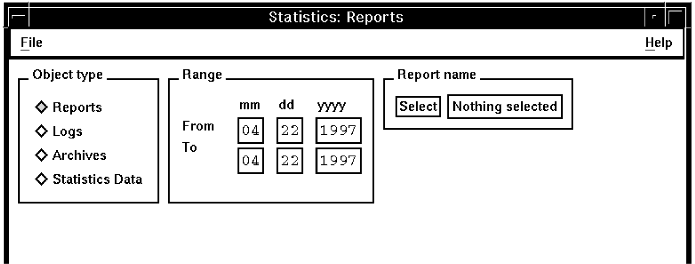
- Selecting the object type: Click Reports, Logs, Archives,
or Statistics Data.
If you click Logs, Archives, or Statistics Data, the title bar of the window changes.
- Specifying the period : Edit the Range fields
to define the time period you are interested in. The minimum is one day. Note: You cannot specify the period for log files.
- Selecting the type of report: Click Select.
The Item Selection pop-up menu appears, displaying a list of possible report types.
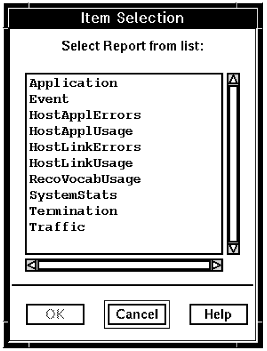
- Click the item you want.
- Click OK.
The name of the item appears in the field next to the Select button in the Statistics window.
- Viewing information online: Click File —> Open
The information is displayed based on the selections you have made
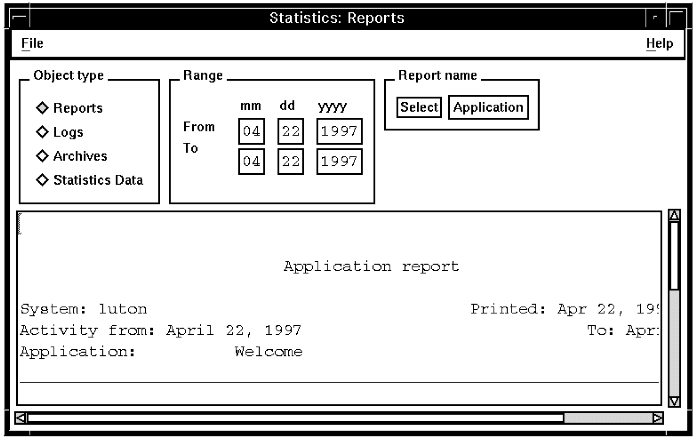
- Printing: To print the information, click File —>
Print.
The system asks you how many copies you would like.
- Type in the number and click Print.
The system sends a print job to the print queue.
- Creating a ready-to-print file: To create a printable version of
a report (formatted just as it is in the window when you open the report),
click File —> Save as report.
The system asks you to specify a directory and filename for the file.
- Make sure the right directory and filename are in the Selection field
and click OK.
The system creates a ready-to-print file.
- Creating an archive file: To create an archived report file or
an archived log file, clickFile —>Archive.
The system asks you to click OK to confirm that you want to overwrite the previous archive file. Then it creates a file with the same report or log file name, with .arc appended to it.
Note: When you archive a report, the original report can still be viewed, printed, and even archived again because the statistics used to create it are not deleted from the database; however, when you archive a log file, the file is moved to the $ARC_DIR/oamlog/ directory, and no longer exists in the $CUR_DIR/oamlog/. - Exporting statistics data: To export a database table, click File —> Export, and the file format you want to export. For more information, see Exporting the data.
- Deleting statistics data: To delete a database table, click File
—> Delete.
The system removes the table entirely from the database; it is no longer available for viewing, printing, exporting, or archiving.
To work with another item of the same type, click Select. To work with a different type of item, click Reports, Logs, Archives, or Statistics Data.