The System Monitor displays the number of alarm conditions that have not yet been deleted by a user (deleting messages does not delete them from the log, only from the System Monitor), in each of the four categories.
- Displaying the System Monitor: At the Welcome window, click
on Operations —> System Monitor. The
System Monitor window appears.
The buttons representing each category of alarm are blue if there are no messages for that category, otherwise they are shown in the relevant color.
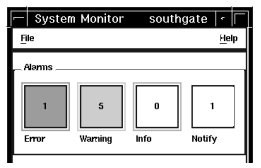
- Listing the messages in each category: Click on the button
for the required category of alarm. The Alarms window is displayed,
showing a list of the messages for that category (with text in the
corresponding color).
The buttons representing each category of alarm are blue if there are no messages for that category, otherwise they are shown in the relevant color. To list the messages in any other category, click the appropriate button.

To delete all the messages in the selected category, click Delete on this window. When you have finished viewing messages, click Close.
- Viewing a single message: From the list in the Alarms window,
click the message you wish to view . The message is displayed in the
Alarm Message window:
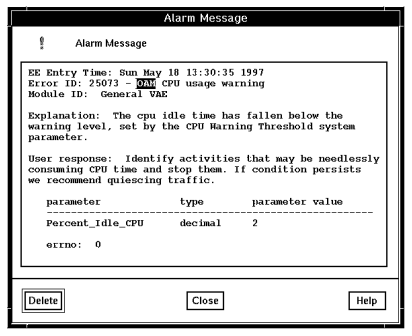
You can delete the message being viewed by clicking Delete, or to finish viewing without deleting the message, click Close.
For more information about messages and the information you see in the Alarm Message window, see the Problem Determination information. Messages are also written to the errorlog file.
You can also review alarm messages by opening the error log and using the AIX editor to review the contents of the file. For information about managing the error log, see Managing Blueworx Voice Response error logs and trace files.