You can set all the channels on a trunk in service or out of service by clicking the pack and then clicking the appropriate action from the Trunk menu (see Activating a pack and all its channels). Alternatively, use this procedure to change the status of individual channels.
- At the Welcome window, select Operations —> System Monitor
- Opening the channels window: Click one of the active
push buttons under Channels in the System Monitor window.
The system displays the channel operating status window:
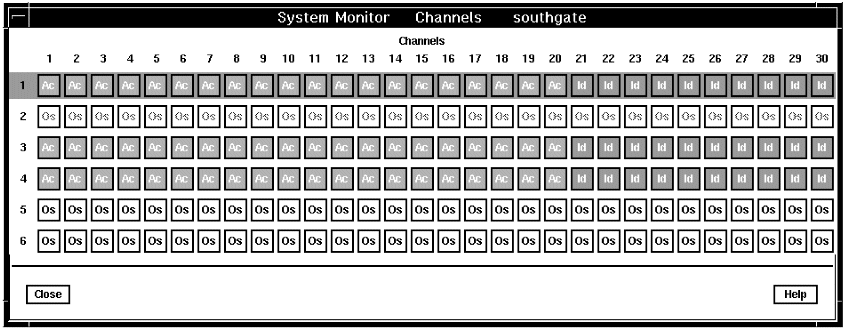 Note: When there is a serious problem with the channel, such as loss of signal, the channel button is displayed in red.
Note: When there is a serious problem with the channel, such as loss of signal, the channel button is displayed in red. - Click on the channel to be changed or use the Tab key to move to the channel and press Shift+F10.
The system displays the channel operating status window:
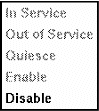
- Select the required state by clicking on a menu item or using the up and
down arrow keys to move to a menu item and pressing Enter.
The only available actions are those that are valid for the current channel status. Table 1 explains what each action does.
Table 1. Actions on channel menu Action
Purpose
Resulting trunk state
In Service
To make the channel available for making or receiving calls.
Blocked
Outservice
To completely prevent a channel from being used for calls.
Out of Service
Quiesce
To block an active channel from receiving calls after the current call is terminated.
Blocked
Enable
Once the channel is in service, to put it into the Idle state. The channel stays in this state until a call is made or received.
Idle
Disable
To stop a channel from receiving calls, immediately terminating any calls that are currently in progress.
Blocked
- Moving an Out-of-Service Channel to the Idle state: Click the channel.
- From the menu, click In Service. This puts the channel into the Idle state.
- Click Enable. This puts the channel into the Idle state. The channel stays in this state until a call is made or received.