The System Monitor window enables you to control the status of each trunk and all the telephony channels belonging to it while Blueworx Voice Response is running.
- To display the System Monitor window, at the Welcome window select Operations —>
System Monitor
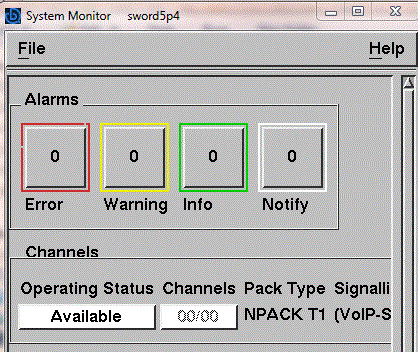
The Trunks and Channels section of the window shows the status of all licensed VoIP channels, how many channels are in service, and how many channels are active.If the Voip trunks are configured as Available then the Operating Status appears as available and the Channels as 00/00. This is reflected under as single pack rather than in previous releases where VoIP was partitioned into pseudo E1/T1 trunks of either 30 or 24 channels.
A Trunk Status button displaying the word ALARM means that at least one channel is in the alarm state. A Trunk Status button displaying the word BLOCK means that at least one channel is in the blocked state and no channels are in the alarm state.
The buttons in the Channels column normally display two numbers in the format aa⁄bb, where aa is the number of active channels, and bb is the number of channels in Service. If all channels are out of service, the channel entry will be 00⁄00. If all channels are in Service but idle, the channel entry will show 00⁄bb or 00⁄bbb where bb or bbb is the number of licensed channels available.
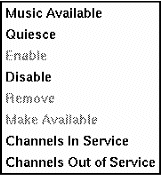
- Changing the status of a pack or all its channels using
the pop-up menu: To use the pop-up menu with the mouse:
- Click on the Trunk Status button for the required pack to display the pop-up menu.
- Click on the required state.
To use the pop-up menu with the keyboard:- Press Tab to move to the Trunk Status button for the required pack.
- Display the pop-up menu by pressing Shift+F10.
- Use the up and down arrow keys to select the required state.
- Press Enter.
The only actions available are those that are valid for the current trunk status. Table 1 explains what each action does.
|
Action |
Purpose |
Resulting trunk status |
|---|---|---|
|
Music Available |
To open Music Available window |
— |
|
Quiesce |
To stop a pack being used without stopping any calls that are currently in progress. As a channel becomes Idle, it is automatically changed to Blocked. When all channels are Blocked, the trunk is automatically disabled. |
Quiescing, followed by Available |
|
Enable |
When you have configured the pack and are ready to use it. The pack may be in the Enabling state for some time. You can cancel the Enable command by selecting Disable. |
Enabling, followed by In Service |
|
Disable |
To prevent a pack from being used. |
Available (trunk cannot be used) |
|
Remove |
When you want to physically remove the adapter. The trunk is already disabled |
Defined (trunk cannot be used; adapter can be removed) |
|
Make Available |
When the adapter is present but you are not ready to use the pack. |
Available (trunk cannot be used) |
|
Channels In Service |
When you want to start processing calls. |
In service. The background color of the Channels box becomes blue |
|
Channels Out of Service |
To remove all channels from service and prevent their use for processing calls. |
In service. The background color of the Channels box becomes white |