Use this procedure to create a completely new administrator profile. (To copy an existing profile, use the procedure in Copying an administrator profile.)
Procedure
- From the Welcome window, select Configuration —> Administrator Profiles.
- Creating a new profile: Click File —>
New. The system displays the Administrator Profile window:
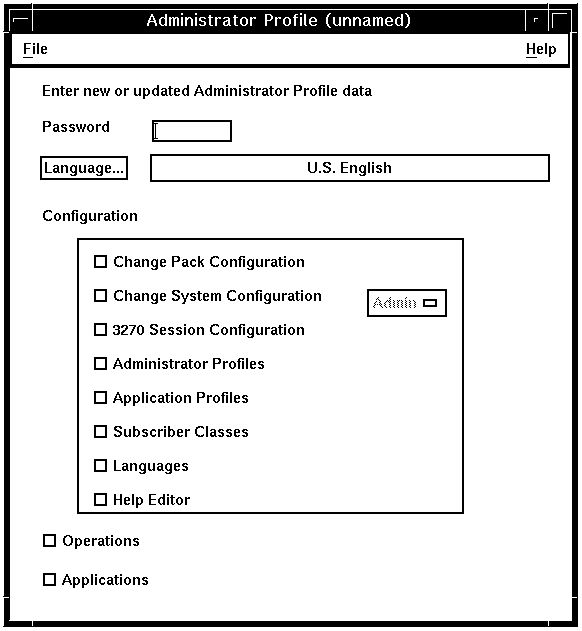
- Entering the password : Type in the password for this administrator profile. The password is displayed when you type. For security reasons, the password of an administrator profile that has been saved is never displayed again.
- Defining the preferred language : Click Language.
The system lists the languages that have been defined on your system.
- Click the preferred language for this administrator profile and click OK.
The system displays the Administrator Profile window with the language filled in.
- Defining access rights : Click the functions that
you want this administrator profile to be able to access.
Note: For System Configuration, you can select one of the following levels: Admin, User2, User3, User4, or Field. However, the current release of Blueworx Voice Response recognizes only one level, Admin, which gives write permission. User2, User3, or User4 give browse permission for System Configuration and Pack Configuration, but nothing else. Field is for use only by an Blueworx representative.
- Saving the profile : Save the profile.
The system prompts you for the administrator profile name.
- Type in the name that people will use to log on.
- Click OK.
The system saves the new profile and creates the administrator profile. The Administrator Profile window displays the new name in the title bar. When you Close the window, the system lists the new profile.
- Creating additional administrator profiles : To create another administrator profile, click File —> New. Repeat this procedure starting with Step 1.
- Click Close.