Use this procedure to create a new administrator profile by copying an existing profile. To create a new profile from scratch, use the procedure in Creating a new administrator profile.
To copy a profile, you must be logged on with a profile that has access to the Administrator Profiles function. You can copy any profile, but you can open and change only a profile that has fewer access privileges than the profile you logged on with.
After you copy a profile, ensure that you assign a new password to it. Until you assign a new password, no user can use the copied profile to log on.
Procedure
- From the Welcome window, select Configuration —> Administrator Profiles.
- Copying a profile : Click the profile to copy.
- Click File —> Copy.
The system prompts you for the name of the new profile.
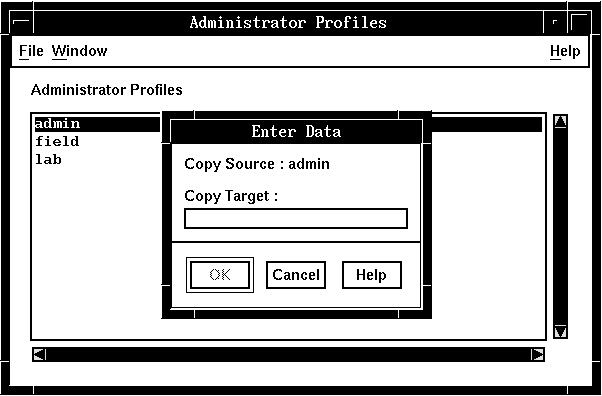
- Type in the name of the new profile.
- Click OK.
The system displays the Administrator Profiles window, which shows the new profile.
- Registering the password : Open the new
profile.
The system displays the Administrator Profile window. The name at the top identifies the new profile. The access privileges and language are the same as the privileges and language in the profile that you copied.
- Type in a password for this profile.
- Change any other information that does not apply to this profile.
- Save the new profile.