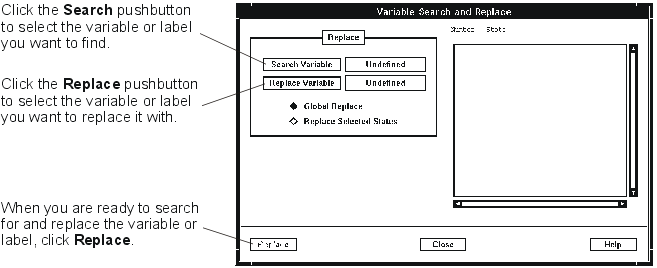Searching for a list item
To move to the first item that begins with a particular character, click on the list with mouse button 1, then type the character. The first matching item in the list is highlighted. If no match is found, the system beeps.
If you hold down the Shift key, you can type a string of two or more characters. The system highlights each matching item until a unique match is found. If no match is found, the system beeps and the last matching entry is highlighted.
Searching for text
You can search for a text string in lists and in some work areas. For example, you can search for text in a state table displayed using list view. To search for occurrences of any string, position the mouse pointer in the list or work area and either click mouse button 3 or press Shift+F10 to display the Search popup menu. Click Search. The system displays the Search for Text window.
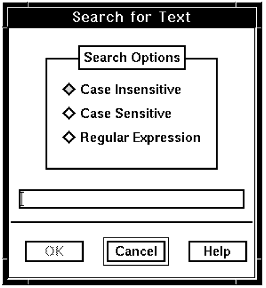
Type the string, or a regular expression in the window and click OK. (The rules for AIX regular expressions are defined in the AIX documentation; see the Glossary for a definition.) Searching starts at the current cursor position and wraps to the top of the list when the end is reached.
Click Search —> Next from the popup menu to find the next occurrence; click Previous to find the previous occurrence.
Searching for labels and variables
In the State Table window, you can search for and replace the labels attached to states, and the variables used to define them. To search and replace a label, click Utilities —> Label Search. To search and replace a variable, click Utilities —> Variable Search. The system displays the appropriate Search and Replace window.