This section describes input fields and work areas.
This is an example window showing how information can be input into a field.

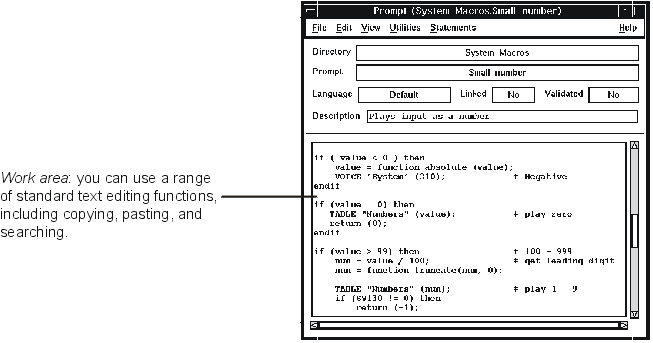
Inserting text
Click on the appropriate position in the input field or work area with mouse button 1. Then type the text.
Moving the cursor
Click mouse button 1 in the new cursor position. You can also use the arrow keys to move the cursor.
Replacing text
Select the text you want to replace by dragging mouse button 1 over it, then type the new text.
Copying text
Drag mouse button 1 over the text to select it, move the mouse pointer to the position where you want to paste the text, then click with mouse button 2.
Deleting text
Use Backspace or Delete to delete characters. To delete all the text in a field, drag the mouse over all the text in the field and press Backspace.