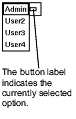This section describes how to use check boxes, radio buttons, and drop-down buttons.
Check boxes: to select an option, click in the check box with mouse button 1.
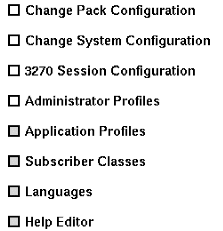
Radio buttons: to select one of a list of mutually exclusive options, click on the
radio button with mouse button 1.
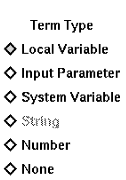
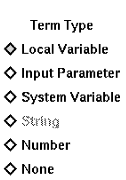
Drop-down buttons look like standard pushbuttons with a bar next to the label. Point to the button and press mouse button 1 to display a list of mutually exclusive options.
Use mouse button 1 to drag the mouse pointer up or down the list, and release the button when the required option is highlighted.