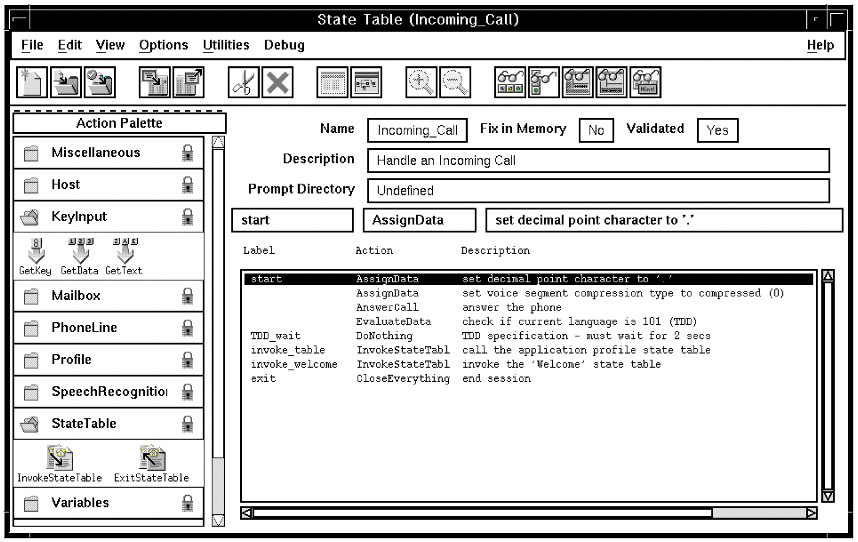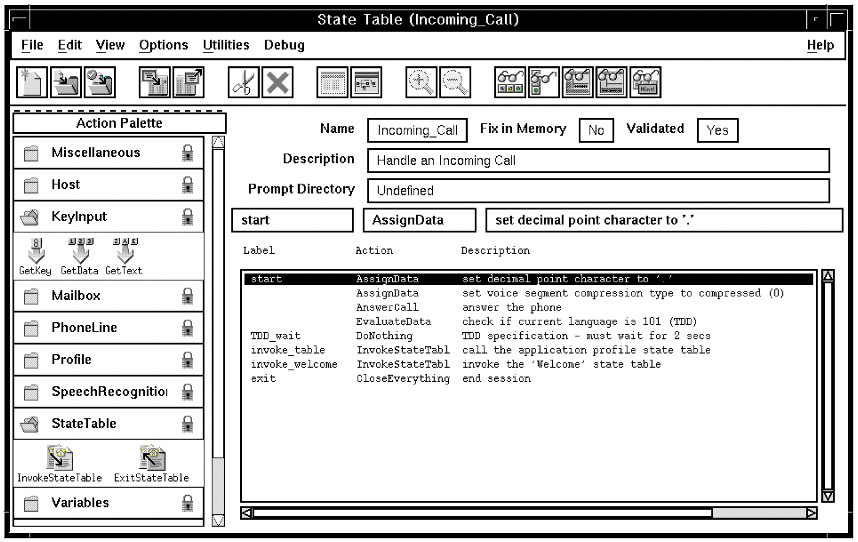If you want to work with a more compact, text only, version of your state table, click View --> List View. This displays your state table line by line, one state per line. You can add states when working with the list view, by dragging actions from the action palette in the same way as when working with the icon view. You can also, delete, move, and copy states in the list view. To display the state action window, for adding parameters and so on, select the state then press Enter, or double-click the state. Figure 1 shows a state table in the list view.
Figure 1. State Table window - list view