You can edit the prompt statements in a selected prompt directory to redefine or modify the prompt logic for use in other languages. Use this procedure to edit prompts in a selected prompt directory:
- From the Welcome window, click on Applications —> Prompts.
- Select the prompt directory and open the prompt: Select the prompt directory that contains the prompt you want to edit.
- Open the prompt. The system displays the Prompt window, showing the selected prompt.
- Changing part of the prompt: To change a section
of the prompt, drag the mouse over the section. Then type the new information.
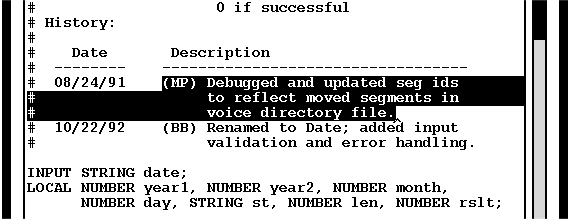
- To delete part of the prompt, drag the mouse over the material you want to delete. Then either press Backspace or click Edit —> Delete.
- To cut or copy part of another prompt, Open the other (source) prompt. Mark the information from the source prompt by dragging the mouse over it. Click Edit to Cut or Copy, and Paste the information to a selected position in the destination prompt.
- To cut or copy part of the same prompt, drag the mouse over the information. Click Edit to Cut or Copy, and Paste the information to a selected position.
- To undo the last change made, click Edit —> Undo.
- Deleting a language-specific version of a prompt: To delete a language-specific version of the selected prompt, click Utilities —> Delete Language to select the language of the prompt you want to delete.
- Validating and saving: When you have finished editing,
click the File menu to Validate the prompt.
If the prompt syntax is valid, the Validated field displays Yes. An application that includes this prompt will not execute unless this field displays Yes.
If all references to voice tables, voice directories, and prompts are valid, the Linked field displays Yes. An application that includes this prompt will execute whether or not this field displays Yes.
- After you have corrected any errors, Save the modified prompt.
- Close the Prompt window.
- More?: Repeat this procedure, starting with Step 3, for each prompt that you want to edit.