Purpose
Use RecordVoiceMessage to record a spoken message as digitized voice data.
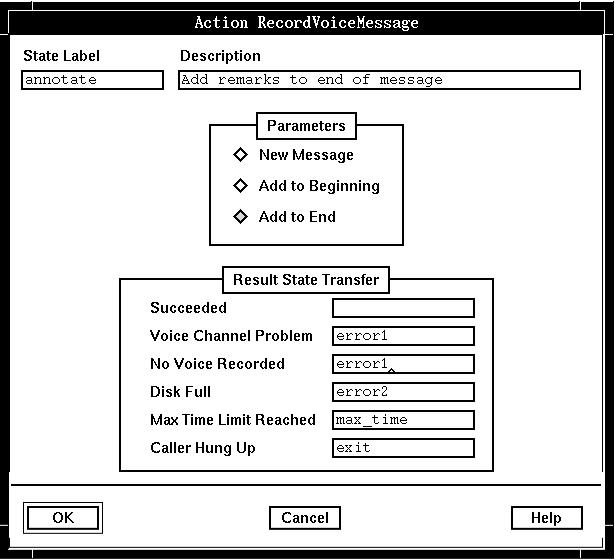
Description
This action stores the voice data in a temporary workspace. The voice data remains in the workspace until it is sent by SendVoiceMessage, or until another message is recorded.
RecordVoiceMessage can either record a complete message or annotate an existing message. Voice data can be added at the beginning of the existing message or added at the end. The message can be a newly recorded message in the workspace or the current message retrieved by CheckVoiceMessages. The same message can be annotated multiple times.
If one annotation in a series fails, the workspace message preserves the annotations made up to the point of failure. For example, if five annotations have been performed successfully and the sixth fails, it is not necessary to repeat the first five annotations.
The stop key can be pressed to indicate that the user has finished recording a voice message. The default stop key is the asterisk (*) on the telephone key pad, but can be reset to another key, using the Stop Key system parameter in the Application Server Interface parameters group. Alternatively, you can define more than one DTMF stop key by using SV183 (for more information see System: Play/Record: Alternate stop keys (RW) (SV183)).
The pause key can be pressed if the user needs to stop and then continue recording. The default pause key is the number 8 on the telephone key pad, but can be reset to another key, using the Pause Key system parameter in the Application Server Interface parameters group. To start again after a pause, the user presses the pause key again.
To override the default maximum recording time, you can set the System:Maximum record time system variable (SV179). (The default is specified by the Record Voice Maximum system parameter.)
RecordVoiceMessage causes an automatic fade out of any background music. You can override this by using the System: Music: Automatic fade before actions system variable (SV226).
All input is flushed before this action starts, that is, any queued DTMF, voice interrupt detection or fax tones will be lost.
Parameters
No parameters are required.
Possible results
RecordVoiceMessage can have one of the following results:
- Succeeded
- The recording, which can be silence, has been stored in the workspace.
The system variable System: Action additional information (SV180) will be set with one of the following values:
- 0
- Recording was terminated by something other than silence.
- 1
- Recording was stopped because the caller was silent for the period specified in the system parameter Maximum Silence Duration (ms), after making an utterance.
Note: If you want to use the information in SV180, you must check it immediately after a state table action because it is reset by other actions. - Voice Channel Problem
- The message was not recorded, because there was a problem with the voice channel on which it was supposed to be played.
- No Voice Recorded
- The message was not recorded.
- Disk Full
- There is no room on the disk for the voice data.
- Max Time Limit Reached
- The system parameters define how long a caller can take to record. This amount of time has elapsed.
- Caller Hung Up
- The caller has hung up.
ASCII syntax
When using an ASCII editor, code this action with these parameters in the following order:
- "NEW_MESSAGE" or
- "ADD_TO_BEGINNING" or
- "ADD_TO_END"
For example:
label: "Check Edges"
RecordVoiceMessage("NEW_MESSAGE")
edge EDGE_RECVCE_COMPLETED: completed
edge EDGE_RECVCE_LINE_PROBLEM: line_problem
edge EDGE_RECVCE_NO_VOICE: no_voice
edge EDGE_RECVCE_DISK_FULL: disk_full
edge EDGE_RECVCE_MAX_TIME: max_time
edge EDGE_HUP: hup
;
RecordVoiceMessage("ADD_TO_BEGINNING");
RecordVoiceMessage("ADD_TO_END");
The parameters and edges are described above under "Parameters" and "Possible results". For more information, see Testing a state table using the debugger.