Purpose
Use PlayAudioName to play the digitized voice data that speaks the name associated with an application profile ID and a mailbox ID.
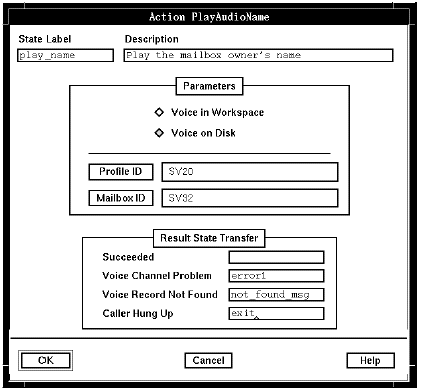
Description
PlayAudioName can play back an audio name either from the temporary workspace in which the system holds it until it is saved or from disk.
For this action to succeed, the voice channel must already be connectedthis is achieved through the successful completion of either an AnswerCall or a Makecall action. For an incoming call, the voice channel can also be connected prior to an AnswerCall action, if the system parameter Connect Voice Channel Before Answer is enabled (this parameter is only available if you are logged on as field).
It is not necessary to set any system variables before using PlayAudioName. Do not save data at the same time it is being played. If you do so, the Play action will fail.
While an audio name is playing, the caller can press keys to fast-forward, pause, reverse, or stop. System parameters in the Application Server Interface parameter group set these keys as follows:
| Activity |
Default Key |
System Parameter |
|---|---|---|
| Fast forward |
9 |
Forward Key |
| Pause |
8 |
Pause Key |
| Reverse |
7 |
Reverse Key |
| Stop |
* |
Stop Key |
In addition, system parameter SV183 can be used to specify other DTMF keys that can stop the action. See System: Play/Record: Alternate stop keys (RW) (SV183) for more information.
To resume after a pause, the caller must press the pause key again. If the caller does not resume after pressing the pause key (by pressing the pause key again), playing continues when the pause times out. The pause time out is configurable using the Play/Record Voice Maximum Pause (seconds) system parameter in the Blueworx Voice Response parameter group. The default value is 10 seconds.
When interrupt by voice detection is active, the caller can interrupt PlayAudioName by speaking.
If a fax tone is detected, the action is terminated.
PlayAudioName can be used with background music to produce a voice-over effect.
Notes:
- All user input and other events are flushed both before this action starts, and when it completes. As a result, any queued DTMF, voice interrupt detection or fax tones are lost.
- You can play an audio name from Voice in Workspace only if you created it with RecordAudioName in your current session and have not saved it. The temporary workspace is cleared when you end the session.
- The audio name can exist in either compressed or uncompressed format. The PlayAudioName action plays the audio name, whatever its format, although there is a small increase in execution time if the compression format of the audio name does not match the value of the Audio Name Compression Type system parameter.
Parameters
The parameters for PlayAudioName identify the audio name to play and where it is located. This action plays an audio name either from workspace (Voice in Workspace) or from disk (Voice on Disk). If the voice data is in workspace, there are no parameters. If the audio name is stored on disk, the parameters are:
- Profile ID. Identifies the application profile with which the audio name is associated.
- Mailbox ID. Specifies the mailbox with which the audio name is associated. Valid values are 1 through 10.
Possible results
PlayAudioName can have one of the following results:
- Succeeded
- The audio name was found and successfully played to the caller,
either partly or in full (a truncated audio name that contains at
least 128 bytes of the original data is still playedif more than 200
milliseconds of voice is lost a warning message is raised). The system
variable System: Action additional information (SV180)
is set to one of the following values:
- 0
- The action completed without interruption.
- 1
- The caller pressed a DTMF key; play was interrupted.
- 2
- Voice was detected; play was interrupted. Use WaitEvent to flush the voice event from the queue (see WaitEvent). Detection of voice interrupt is enabled by setting SV217 to 1 (see System: Voice interrupt detection: On/Off (RW) (SV217) ).
- 3
- Fax tone was detected; play was interrupted. Detection of fax tone is enabled by setting SV227for possible values see System: Fax detection (SV227).
- 4
- A custom server event occurred; play was interrupted. To retrieve the event, use the WaitEvent state table action (see WaitEvent). Detection of a custom server event is enabled by setting SV546 to 1 (see System: Host Interrupt Detection: On/Off (RW) (SV546) ).
Note: If you want to use the information in SV180, you must check it immediately after a state table action because it is reset by other actions. - Voice Channel Problem
- The audio name was not played, because there was a problem with the voice channel on which it was supposed to be played.
- Voice Record Not Found
- The audio file does not exist, or has been truncated to less than 128 bytes of data.
- Caller Hung Up
- The caller has hung up.
ASCII syntax
When using an ASCII editor, code this action with these parameters in the following order:
- "IN_WORKSPACE"
Or:
- "ON_DISK"
- Profile ID
- Mailbox ID
For example:
label: "Check Edges"
PlayAudioName("IN_WORKSPACE")
edge EDGE_PLAYVCE_COMPLETED: completed
edge EDGE_PLAYVCE_LINE_PROBLEM: line_problem
edge EDGE_PLAYVCE_NOT_FOUND: not_found
edge EDGE_HUP: hup
;
PlayAudioName("ON_DISK", SV20, SV108);
# SV20...Caller Profile ID
# SV108...Greeting ID
The parameters and edges are described above under "Parameters" and "Possible results". For more information, see Testing a state table using the debugger.