Purpose
Use CheckStorage to find out if there is enough storage available in the Blueworx Voice Response file system for an application to execute as planned, or to test for the existence of a voice resource.
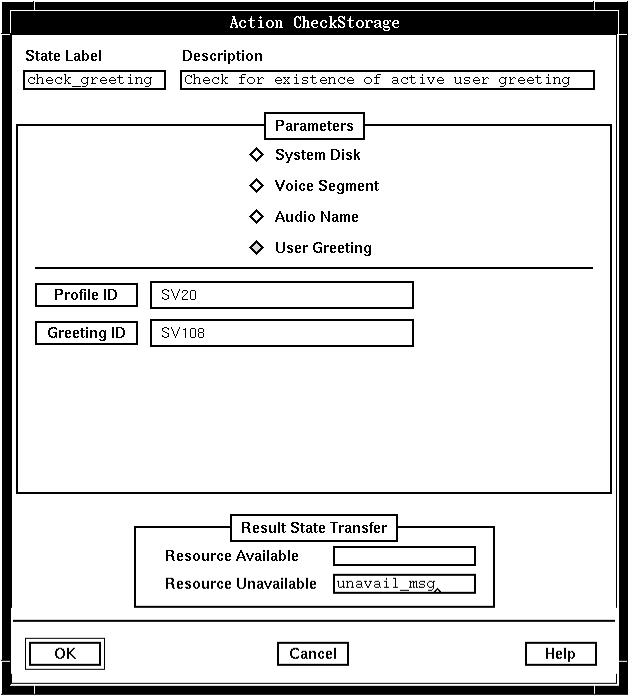
Description
To find whether there is sufficient disk space available, CheckStorage checks the value of the System Disk Threshold system parameter in the Blueworx Voice Response parameter group. For example, if the system parameter value is 90, and the file systems are 91% full, CheckStorage returns the Resource Unavailable result. If the file systems are only 80% full, it returns the Resource Available result.
You can also use CheckStorage to find out whether a voice segment, audio name, or user greeting already exists. This information can help you determine, for example, whether the next state should play a menu that includes listening to the current greeting as a choice.
When checking for a voice segment, the compression type of the voice segment must match that set in System : Voice segment compression type (SV50) for the segment to be found.
When checking for an audio name or user greeting, System : Action additional information (SV180) will be set to show whether or not the voice data was compressed when it was recorded.
Next to each result listed under Result State Transfer, leave a blank field to fall through to the next state, or click the field to identify the state that should be performed next by typing the label or selecting it from the State Table Labels window.
Parameters
The parameters for CheckStorage identify what to check. The action can only check one resource at a time.
The parameters differ, depending on what resource is being checked:
- To check the amount of storage available on the System Disk, there are no parameters.
- To check for the existence of a voice segment, the parameters are:
- Voice Dir ID or Voice Dir Name
- Identifies the voice directory with which the segment is associated.
- Segment ID
- Identifies the segment.
- Language
- Identifies the language in which the segment was recorded.
- To check for the existence of an audio name, the parameters are:
- Profile ID
- Identifies the application profile with which the audio name is associated.
- Mailbox ID
- Identifies the mailbox with which the audio name is associated. Valid values are 1 through 10.
- To check for the existence of a user greeting, the parameters are:
- Profile ID
- Identifies the application profile with which the greeting is associated.
- Greeting ID
- Identifies the greeting. Valid values are 1 through 255.
Possible results
CheckStorage can have one of the following results:
- Resource Available
- The resource is available.
If you were checking disk storage, there is enough storage available.
If you were checking for the presence of a voice resource, the resource exists. When checking for an audio name or user greeting, the system variable System : Action additional information (SV180) will be set with one of the following values:
- 0
- The voice data was not compressed when it was recorded.
- 2
- The voice data was compressed when it was recorded.
Note: If you want to use the information in SV180, you must check it immediately after a state table action because it is reset by other actions.
- Resource Unavailable
- The resource is unavailable. If you were checking disk storage, there is not enough storage available. If you were checking for the presence of a voice resource, the resource does not exist.
ASCII syntax
When using an ASCII editor, code this action with these parameters in the following order:
- "SYSTEM_DISK"
Or:
- "VOICE_SEGMENT"
- "VDIR_ID"
- Voice directory id
- Segment id
- Language id
Or:
- "VOICE_SEGMENT"
- "VDIR_NAME"
- Voice directory name
- Segment id
- Language id
Or:
- "AUDIO_NAME"
- Profile ID
- Mailbox ID
Or:
- "USER_GREETING"
- Profile ID
- Greeting ID
For example:
label: "Check Edges"
CheckStorage("SYSTEM_DISK")
edge EDGE_CHKSTOR_TRUE: chkstor_true
edge EDGE_CHKSTOR_FALSE: chkstor_false
;
CheckStorage("VOICE_SEGMENT", "VDIR_NAME", System, loc1_n, SV142);
# SV142...App Profile Language
CheckStorage("AUDIO_NAME", SV20, SV32); # SV20...Caller Profile ID
# SV32...Caller Mailbox ID
CheckStorage("USER_GREETING", SV20, SV108);# SV20...Caller Profile ID
# SV108...Caller Greeting ID