For production use, you need to implement a real SNMP-based system management application. But, to get an idea of what is in the MIB, you can use NetView's MIB browser. Here is a brief example.
- Start the NetView application on any system in the network.
- Click Tools —> MIB Browser: SNMP from the Root window.
The Browse MIB window appears:
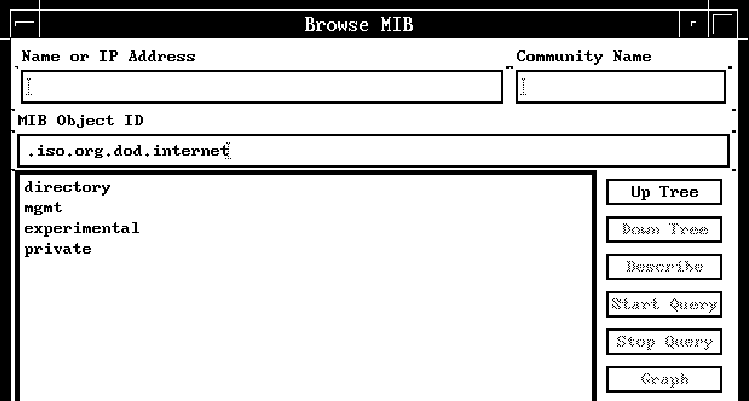
- Type the name of the Power System system you want to monitor in the Name or IP Address field.
- Select private , then click Down Tree.
- Select enterprises, then click Down Tree.
- Select ibm, then click Down Tree.
- Select ibmProd , then click Down Tree
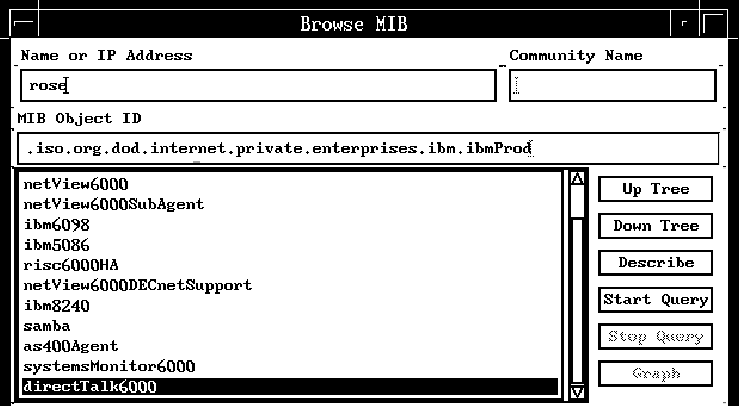
- Select directTalk6000 then click Down Tree.
You now see the Blueworx Voice Response objects listed:
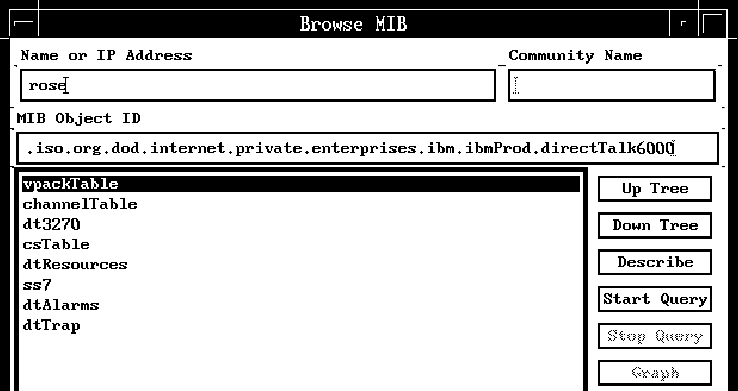
- To view the description of the MIB variable, select the object you want
and then click Describe.
The Describe MIB Variable window appears:
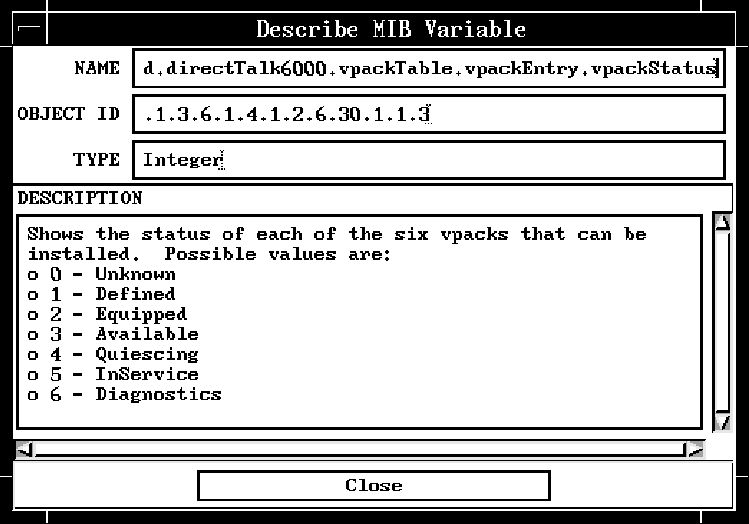
- To find out the status of, for example, the VPACKs, select vpackStatus from the list in the Browse MIB window and then click on Start Query.
The results are shown in the MIB Values area of the window:
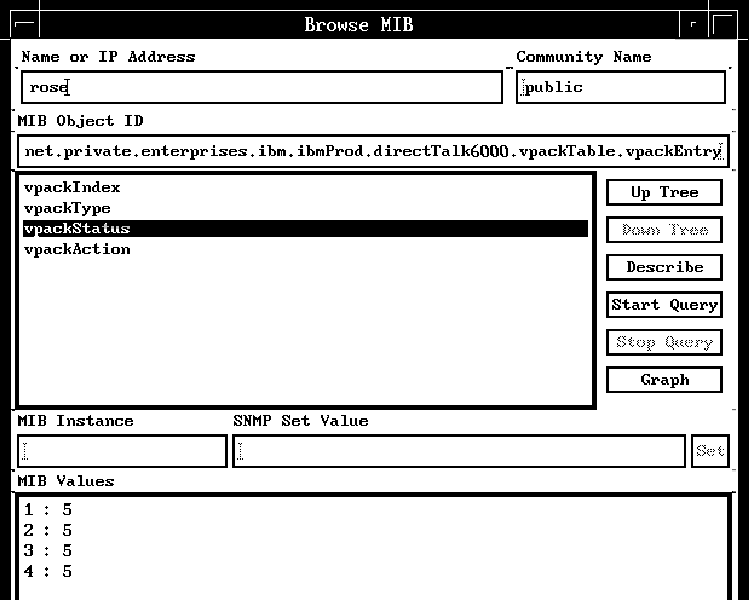
The number of instances of vpackType, vpackStatus, and so on tell you how many packs are attached to a system.
- To set the status of an object:
- Find out what actions you can perform: click the write-only ...Action variable and then click Describe. The Describe MIB Variable
window shows you the values corresponding to the actions you can perform.
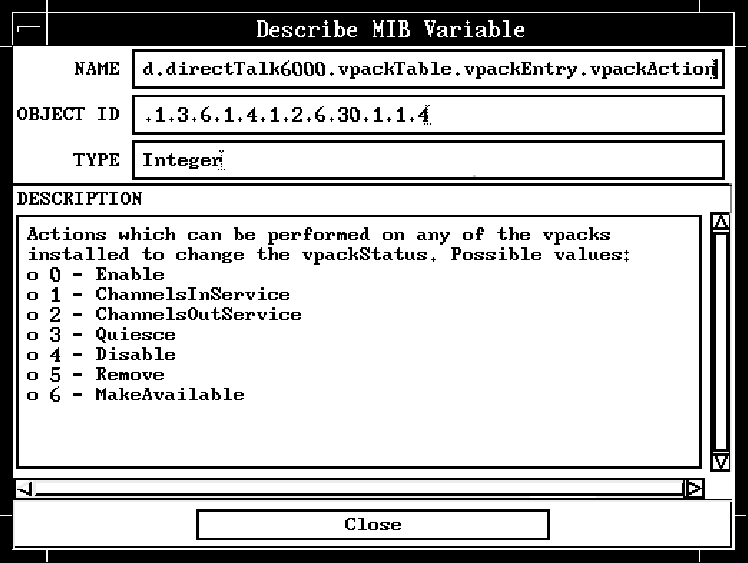
- Type the pack number (1–16) in the MIB Instance field in the Browse MIB window.
- Type the value corresponding to the action you want to perform in the SNMP Set Value field in the Browse MIB window.
- Click Set.
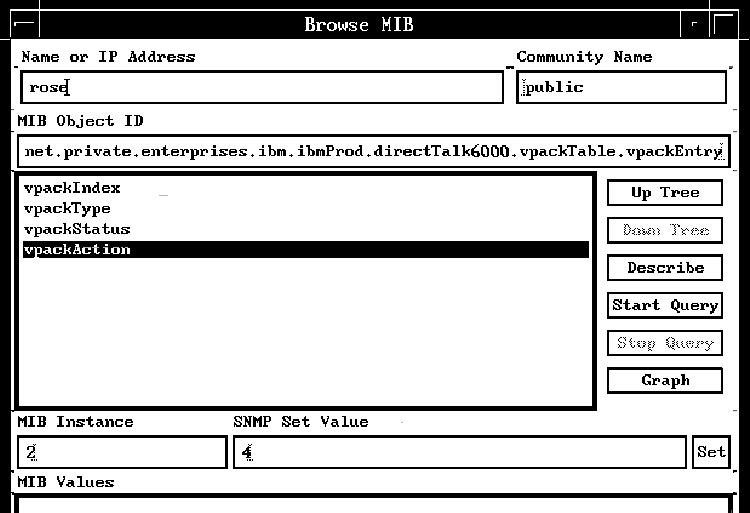
- Find out what actions you can perform: click the write-only ...Action variable and then click Describe. The Describe MIB Variable
window shows you the values corresponding to the actions you can perform.
- If you do a Start Query on the vpackStatus variable again, you will see that the status has changed (if the action has been successful).