The Configuration menu offers the following options:
- Pack configuration
- System configuration
- 3270 session configuration (state tables only)
- Administrator profiles
- Application profiles
- Subscriber classes (state tables only)
- National Languages (state tables only)
- Help editor
Pack configuration
You can use this option to configure the telephony environment, by specifying your country, switch type, and other basic details. The system responds by setting various system parameters to appropriate values. You can use the Pack Configuration window to view the existing settings of many of the telephony parameters (see Figure 1).
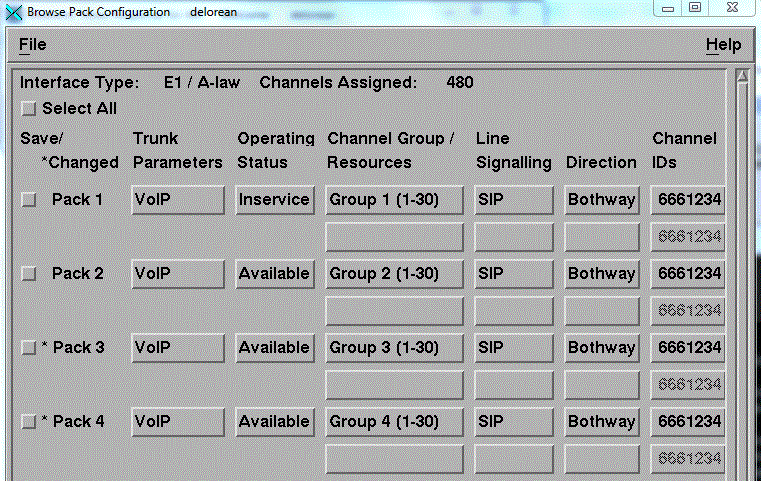
Be aware that any adjustments that you make to the telephony environment might affect compliance with telecommunications authority regulations. Because of this, use of Pack Configuration must be limited to authorized personnel who are familiar with these regulations. Only one user at a time can have write access. However, all users can view the information in the Pack Configuration windows.
System configuration
Blueworx Voice Response is installed with a default system configuration that includes the number of active telephone channels, switch signaling protocols, and other operating parameters.
You can specify new values for a wide range of system parameters, from the number of buffers in the buffer pool to how often the system prints reports and archives statistics.
To help you set multiple parameter values, you can use supplied templates that include predefined sets of values.
Only one user at a time can have write access. However, all users can view the information in the System Configuration windows.
3270 session configuration (state tables only)
Communication Server for AIX creates sessions according to the LU2 session profiles you define. An LU2 session profile specifies a communication session between the Power System and a remote computer using the LU2 protocol (3270).
You configure a 3270 session by assigning a 3270 server to use it. You can reconfigure a session at any time, or delete it if it is no longer required.
Blueworx Voice Response supports the same number of 3270 sessions as there are Communication Server LU2 session profiles, up to a maximum of 254. Some of the sessions can communicate with one remote computer and some with another, and you can use a maximum of three sessions at any one time on each channel.
Administrator profiles
Several people at the same time can use Blueworx Voice Response to perform system administration and develop voice applications. You can assign separate administrator IDs and access privileges to each person using the system. The access privileges control which functions are available to the person using a particular profile.
Application profiles
You can use application profiles to link applications to incoming calls, voice messaging resources, and state tables. Each application profile specifies a main state table that can be invoked by incoming calls and by other state tables, and which has access to mailboxes and other voice messaging resources. (See How is an incoming call handled by state tables? for more information about application profiles.)
Subscriber classes (state tables only)
Subscriber classes help you limit the amount of space that is used for voice messages. Classify your mailbox users using one or more subscriber classes, and then set limits on number of messages per mailbox, number of distribution lists per mailbox, and so on.
Languages (state tables only)
Blueworx Voice Response supports the use of multiple national languages:
- A voice application can play prompts in multiple languages.
- Window text can be displayed in different languages.
You can add as many languages as are required to support your use of the Blueworx Voice Response user interface and your voice applications. Adding a new language sets up a database that is either voice-only, window-text only, or both.
The voice portion of a language database contains the voice segment directories, voice tables, and specific prompts for that language.
Window text includes display text and help text. Display text includes menus, window titles, field labels, and button labels. You can use the Language String Editor to translate this text into any language for which a database exists.
Help editor
Help text is the online help information that you can access from each window. You can translate the help text into any language for which a window text database exists, or you can use the help editor to change the text to suit your needs.