The Applications menu offers the following, all of which apply only in the state tables environment:
- Applications, which opens the Applications window. From this window, you can develop and manage all the components.
- Voice segments
- Voice tables
- Prompts
- State tables
- 3270 servers
- Custom servers
The Applications window
The Applications window shows you all the applications that are in the system. From this window, in addition to being able to find and open all the objects in your applications, you can export complete applications (full export), partial applications (partial export), or just the objects that have been changed since the last export or a specified date (delta export). You also import applications into this window, with the option of previewing the objects you are importing.
The Object Index displays all the objects in the Blueworx Voice Response system that are relevant to voice applications. You can use the Object Index to locate any object such as a state table, prompt, or application profile. To add an object to an application, you can drag it from the Object Index to an Application window.
The Application window shows you all the state tables, prompts, and so on that are needed for a single voice application, and therefore provides a permanent definition of the application. From the Application window, you can open objects for editing.
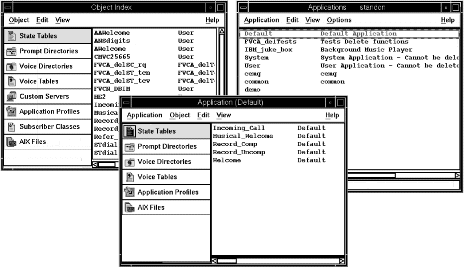
Voice segments
You can record voice segments either by using the telephone or an Ultimedia Audio Adapter. You edit voice segments by using a graphical representation of the sound. By editing, you can remove unwanted gaps in the voice segment.
Voice tables
Each voice segment is stored in a voice directory. Prompts can use segments from any voice directory but, to help you organize your voice segments, you can also group them logically in a voice table. This allows you to refer to voice segments by using an index value that is relevant to the application. For example, the Days_of_the_Week voice table allows you to refer to the voice segments for “Sunday” using the value 1, “Monday” using the value 2, and so on.
The system voice tables catalog the system voice segments in groups, such as all the letters of the alphabet, numbers, and days of the week. You can create additional voice tables as you need them. Alternatively, as you record more voice segments, you can add them to your existing voice tables.
Prompts
Prompts are used in state tables to define what a caller hears and to define the logic of when and how the words are played. The system prompts are kept in the system prompt directory. All the other prompts to be used by a particular state table are grouped in a user-created prompt directory.
You can use the prompt editor (a menu-driven interface) for developing prompts, or you can use an ASCII editor to develop the prompts, which you then have to import. You can also export to ASCII format prompts that you have created using the prompt editor.
State tables
Blueworx Voice Response includes an easy-to-use graphical editor for creating and editing voice applications. Its interface provides two views of the main sequence and logic of the application:
- Icon, in which the logic of the voice application is represented by graphical objects and text that can be directly manipulated by mouse actions. An example of the icon view is shown in Figure 2.
- List, in which the logic of the voice application is represented by text only, but which can also be directly manipulated by mouse actions.
To create the logic of a voice application, open a new state table, then drag actions from an action palette and drop them onto a work canvas. You can rearrange the actions (or states) on the canvas, and determine their sequence by connecting each possible result of an action with the next appropriate action. The connections between actions are shown as lines. Open the actions to specify parameters and other details.
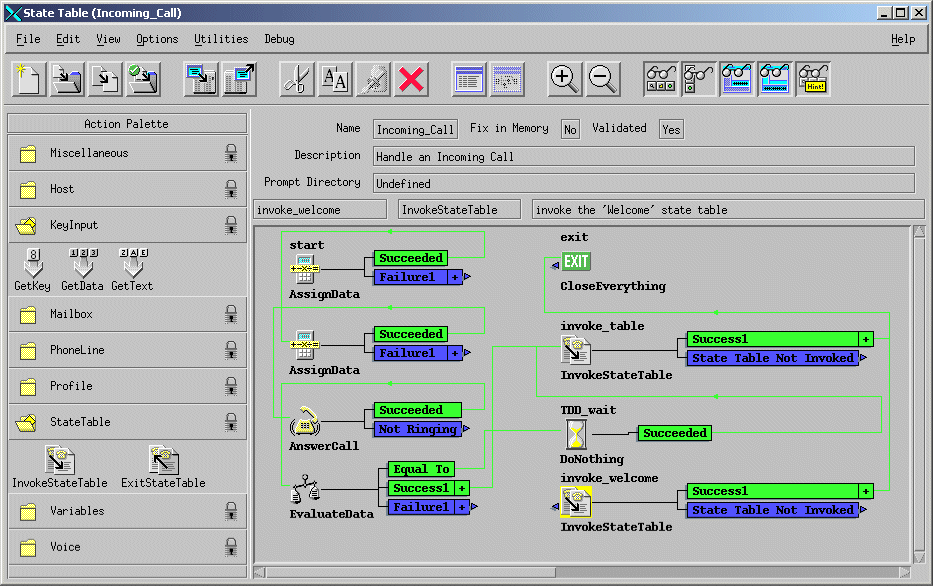
A state table debugger exists with which you can step through a state table, go to a particular action, stop the state table, or continue. You can also add or delete variables or assign values to them, and add or delete break points.
3270 servers
The 3270 servers option enables you to define the server to Blueworx Voice Response, and use 3270 terminal emulation to capture the 3270 screens and define the 3270 fields to be used in the server.
You can use a menu-driven interface to develop the script, or you can use an ASCII editor to develop and then import the script.. You can also export to ASCII format any scripts that you have developed using the menu-driven interface.
Custom servers
The custom servers option enables you to define the user functions and to define and generate the main function of a custom server. After you have written and defined the functions, you can build and install the server.