- In the Welcome window, click on Configuration —> Application Profiles
- Activating mailboxes : Open the
application profile. If you haven't yet created it, follow the
instructions in Creating an application profile.
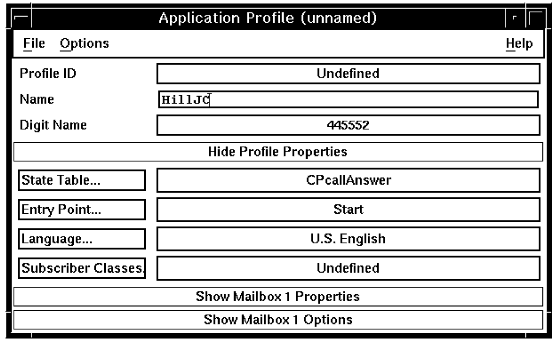
- Click Show Mailbox 1 Properties.
The window expands to display the properties of mailbox 1.
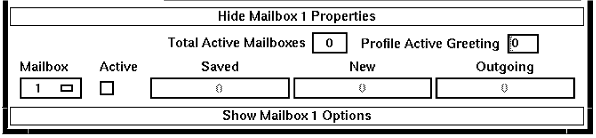
A single application profile can contain details of up to 10 mailboxes. Each mailbox is identified with a number from 1 through 10. When an application uses more than one mailbox, callers can enter this mailbox ID to select a mailbox to access. The selected mailbox then becomes the current mailbox.
- Click the Active checkbox to make this mailbox active.
- To specify a default active greeting for this mailbox, type the identifier of the greeting in the Profile Active Greeting field.
- To activate another mailbox, click the Mailbox drop-down
button, which reveals the mailbox identifiers 1 through 10. Click
the identifier of the mailbox you want to activate. Note: The active mailbox IDs do not have to be sequential. For example, an application requiring three mailboxes can use 2, 6, and 10.
The window changes to display the properties of the selected mailbox.
- Defining options for a mailbox : Click the mailbox from the Mailbox drop down button.
- Click Show Mailbox 1 Options.
The window opens up to display the options for the selected mailbox.
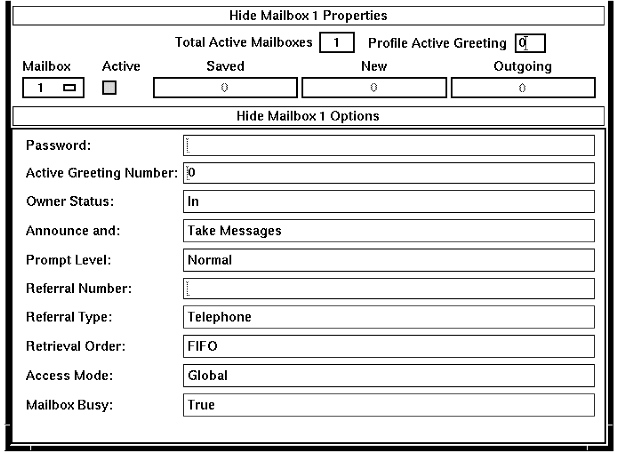
- Fill in the fields as appropriate for your application. Note that Blueworx Voice Response itself
does not use this information: it passes the information on to the
state table, without any validation. The following text describes
each field name displayed in the Mailbox Options . Similar field names
are used in the wvrmailbox command prompt
as shown in Table 1,
where the corresponding GUI field names are shown in italics.
- Active Greeting Number
- identifies which greeting an application should play to callers when the owner has recorded more than one greeting.
- Announce and
- determines whether a caller who reaches the mailbox can leave a message. The default is Announce and Take Messages.
- Application Status
- indicates whether the owner of the mailbox is In, Out, Sick, Busy,or Traveling.
- Access Mode
- specifies how callers can use any mailboxes created for use by the application. Global access means that a caller can retrieve or leave messages in any mailbox. Read All access means that a caller can retrieve a message from any mailbox but only leave messages in the current mailbox. Read Write means that a caller can access only the current mailbox. The default is Global.
- Mailbox Busy
- indicates whether the mailbox is currently being used.
- Password
- identifies a password that “opens” the mailbox for the caller to retrieve messages. Password use is optional: you can create a mailbox without a password. It is up to the application to check such things as the length against the Password Minimum Length parameter in the Application Server Interface parameter group. The default value for this is four digits. The maximum length of a password is always eight digits. Again, it is up to the application to check this.
- Password change date
- date after which password must be changed.
- Email address
- address for e-mail notification.
- Retrieval Order
- specifies how messages are ordered in the message selection lists you can use to maintain the contents of a mailbox. It also defines the order in which messages are retrieved for a caller. (For more information on mailbox maintenance, see the information in the Blueworx Voice Response for AIX: Managing and Monitoring the System information.) Messages are grouped first by priority. All messages of the same priority are then sorted into chronological order: first in, first out (FIFO), or last in, first out (LIFO). The default is FIFO (the system lists the earliest message received first).
- Prompt Level
- specifies whether callers should hear Normal prompts, Novice prompts, or Expert prompts. If voice application developers have written three different sets of prompts and the application includes logic to check which set to use, this information determines which prompts the caller hears. The default is Normal.
- Play headers
- plays message header, before listening to each message: Play message headers, or Don't play message headers.
- New message delete
- allows subscribers to elect to delete new messages without listening to the whole message. The default is Don't delete messages without listening.
- Save messages automatically
- allows subscribers to elect to save new messages automatically after listening. The default is Only save when requested.
- Send message
- allows subscribers to select when to specify the address of the message: before, or after, recording the message. The default is Address after recording the message.
- Clock preference
- clock preference used by notification schedules, either 12-hour clock or 24-hour clock.
- Bilingual greeting user
- specifies whether to play bilingual greetings.
- First time user
- indicates the status of the subscriber: Yes: mailbox has never been entered or No: the user has listened to the tutorial already.
Use the scroll bar to reveal more fields in the Mailbox Options
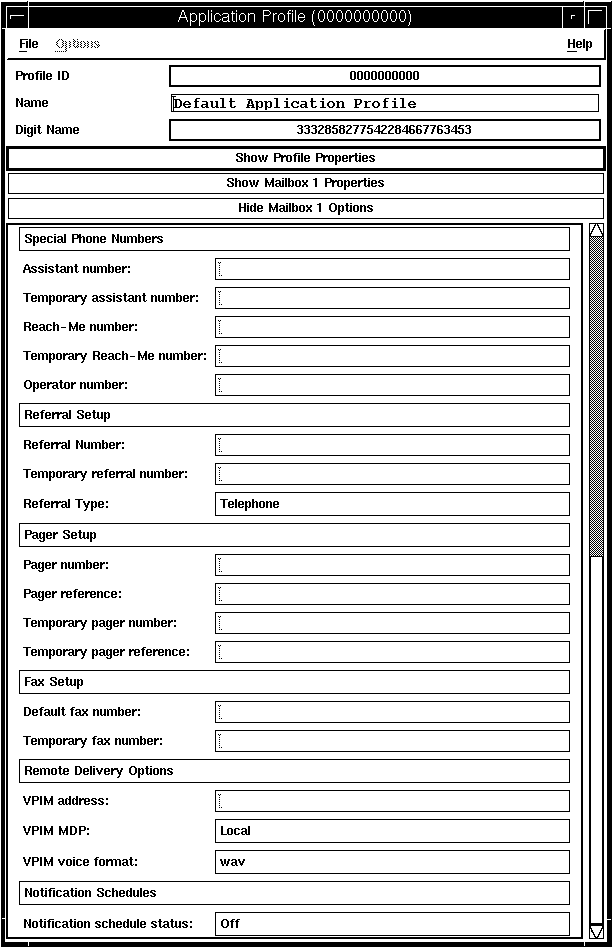
- Assistant number
- an assistant (also known as deputy ) number is the number of another person who might be a useful contact for your callers.
- Temporary assistant number
- specifies a temporary alternative number for your assistant number.
- Reach-Me number
- ReachMe number.
- Temporary Reach-Me number
- PIN to be used when receiving calls transferred via the reach-me facility.
- Operator number
- Operator number.
- Referral Number
- specifies a number at which the mailbox owner can be reached. The number must be a string of up to 20 digits (no hyphens or parentheses).
- Temporary referral number
- temporary call-forwarding number.
- Referral Type
- specifies whether the referral number is a telephone number or a beeper number. The default is Telephone.
- Pager number
- paging bureau number.
- Pager reference
- pager reference number.
- Temporary pager number
- temporary paging bureau number.
- Temporary pager reference
- temporary pager reference number.
- Default fax number
- specifies fax number; a 20-character numeric string.
- Temporary fax number
- specifies temporary fax number
- VPIM address
- address for SMTP/MIME delivery
- VPIM MDP
- specifies the message delivery preference for VPIM. It can be Local, Remote, or Local and Remote. The default is Local.
- VPIM voice format
- VPIM voice format
- Notification schedule status
- specifies whether all notification schedules are turned On or Off.
- To set the options for another mailbox, click on the Mailbox drop
down button, which reveals the mailbox ids 1 through 10. Select the
mailbox number you want to activate.
The window changes to display the properties and options of the selected mailbox.
- Click File —> Save. The mailboxes are defined and ready for use.