Use this procedure to create a subscriber class.
Each subscriber class is identified by a name. The name can be any combination of 15 characters.
From the Welcome window, click on Configuration —> Subscriber Classes
- Defining a subscriber class : Click File —> New.
The system displays the Subscriber Class window:
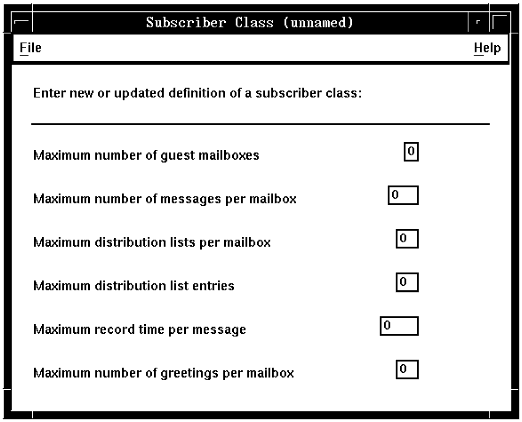
- Type in the limits to be used for all mailboxes defined by application
profiles that are assigned to this subscriber class.
- Maximum number of guest mailboxes
- specifies the number of mailboxes that can be assigned to guest users. For example, if one of your customers runs a messaging application for which they “buy” 10 mailboxes, but then sublease five of those mailboxes to other people, those five mailboxes become guest mailboxes. This limit can be any number between 1 and 9 (the system limit).
- Maximum number of messages per mailbox
- specifies how many messages an application can accept and store in one mailbox: any number between 0 and 999 (the system limit).
- Maximum distribution lists per mailbox
- specifies how many distribution lists can be created for one mailbox. When a voice application includes the logic for it, callers can use the telephone to create distribution lists to distribute messages from a mailbox. You can also use Blueworx Voice Response to create distribution lists for a mailbox, as explained in Creating a distribution list). This limit can be any number between 0 and 90 (the system limit).
- Maximum distribution list entries
- specifies how many members a single mailbox distribution list can have. A member can be a mailbox or another distribution list. This limit can be any number between 0 and 90 (the system limit).
- Maximum record time per message
- specifies the length of the messages that can be recorded. Don’t set this higher than the value of the Record Voice Maximum system parameter in the General parameter group.
- Maximum number of greetings per mailbox
- specifies how many different greetings the mailbox owner can record for a mailbox. The maximum number of greetings can be any number between 0 and 20. The system limit is 20.
- Identifying the subscriber class : Save the
definition.
The system prompts you for a subscriber class name.
- Type in a name for the class.
- Click OK. Even though the Subscriber Class window is still displayed,
the system has created the subscriber class and saved it. When you Close the Subscriber Class window, you will see the new class listed.
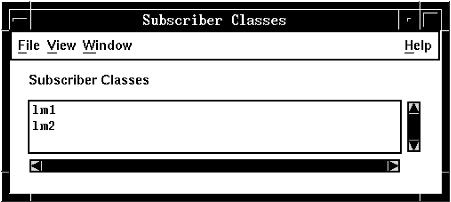
Done
After you have created a new subscriber class, you must shutdown and restart Blueworx Voice Response to make the subscriber class available.
To assign a subscriber class to an application, specify the subscriber class in the application profile (see Specifying subscriber classes (optional)).