To change the values of system parameters, you must be logged on with an administrator profile that gives you permission to change.
Note: Any adjustments that might affect compliance with telecommunications
authority regulations are to be made only by authorized personnel who are
familiar with these requirements.
Procedure
- From the Welcome window, select Configuration —> System Configuration —>
Change.
Note: If someone already has either the System Configuration or the Pack Configuration window open for changing, you can select only Browse.
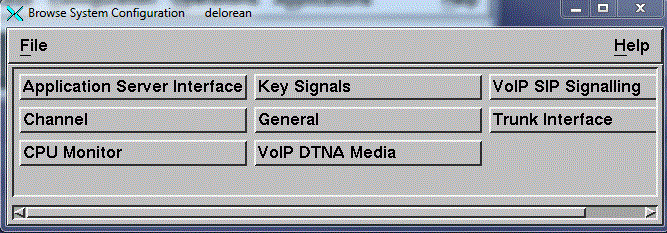
- Selecting the parameter group: Click the name of
the parameter group to which the parameter belongs. The group to which each
parameter belongs is listed in System parameters reference.
In some groups, you can define multiple objects of the same type (see System parameter groups); the system displays a window from which you select the object. (For examples, see Defining signaling types, Defining channel groups, and Defining channels.)
Note: In some of the groups with multiple objects, the named objects are to be used as templates. In this event, you might want to copy a named object to a numbered object (see Using system parameter templates). Then select the numbered object.If necessary, select the object.
The system displays the existing values of all the parameters in the group, for example:
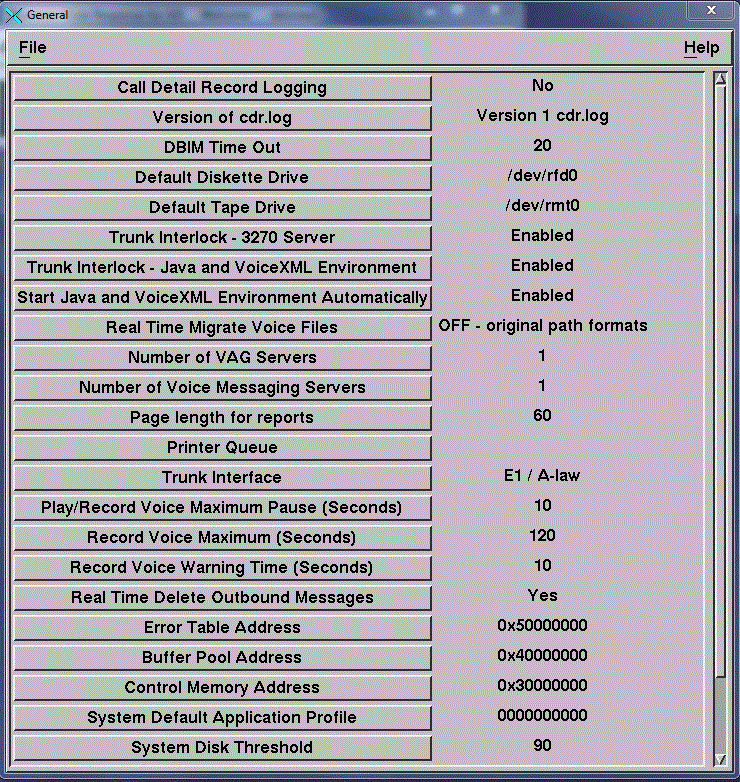
- Displaying the current value: Click the parameter,
then click File —> Open:
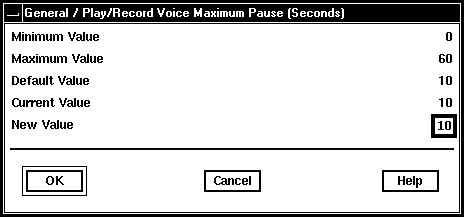
- Getting help: To see an explanation of the parameter,
click Help.
The online help information explains what each parameter does and gives guidance about which value to specify. This information is also available in System parameters.
- Changing the value: Type the new value. For some
parameters, you select the value from a list of buttons:
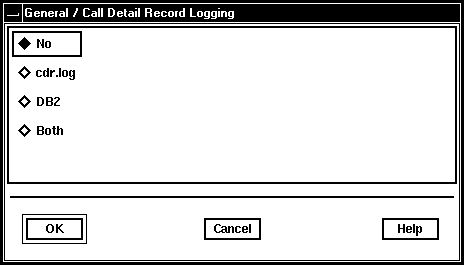
- Click OK.
- Close the parameter group window and any other windows until the System Configuration window is displayed.
- When the System Configuration window is displayed, click File —> Save.
- Close the System Configuration window.