Use this procedure to copy back display text that you have finished translating. To copy the text to translate it, use the procedure that is described in Copying display text to an ASCII file on the hard disk.
When you copy translated text back into Blueworx Voice Response, Blueworx Voice Response checks the file to ensure that it is one you previously copied out, and is therefore in the correct format. Blueworx Voice Response then merges the text with any text that already exists in the database for that language. You cannot copy display text back into the English database.
Procedure
- From the Welcome window, select Configuration —> Languages.
- Selecting the language: Open the language
into which the display text has been translated.
The system displays the Language window.
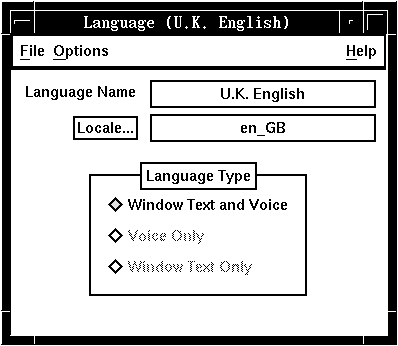
- Click Options.
- Click Import Language Strings.
The system displays the file search display.
- Identifying the file in which the text is stored: Type the path name that identifies the file on the hard disk in the Selection field or use the file search display to find the file and click the file name.
- The system displays the path name in the Selection field.
- Click OK.
The system imports the text and displays the Language window.
- Save the translated text.
If you Close the Languages window without saving, the system prompts you to save or discard the imported text.