You can assign values to a variable that is to be used by another statement or used as a counter. A variable might need a specific value before a statement can be successfully executed, or you might need to assign the value of one variable to another variable. A variable can be no longer than 256 bytes.
In the case of arithmetic operations, an EX_MATH_ERROR exception definition script may be generated upon occurrence of the following error conditions:
- Division by zero
- Either the first or second operand is of string type
By default, the script is abnormally terminated. To handle a failed assignment involving an arithmetic operation in a different way, you need to write an exception handler, as described in EXCEPTION.
-le15 < result < -le15Any result outside of this range will stop the script and generate error number 24507. For more information on errors, see the Blueworx Voice Response for AIX: Problem Determination.
Syntax
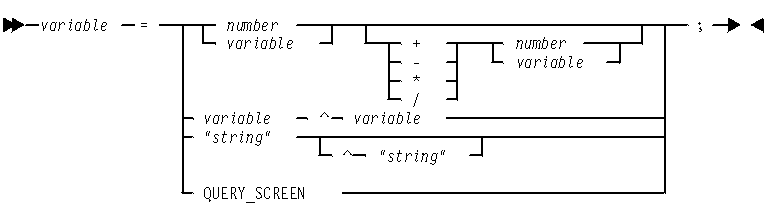
For example, the following statement is not valid:
variable = 5 * ( 10 + 40 );
The following statements are valid and produce the same results:
temp_variable = 10 + 40 variable = 5 * temp_variable;
Examples
a = b; password = "Hello"; result = 10 + 40; answer = 5 * temp_x; screen_name = QUERY_SCREEN;
result = “some” ‸ “thing”;
Procedure
To use the 3270 Script window’s Statements menu to assign a value to a variable, follow this procedure:
- From the Welcome window, click on Applications —> 3270 Servers
- Selecting the Assignment : Click Statements
—> Assignment.
The system displays the Assignment Definition window.
- Specifying the result : Type the name of the result variable next to Result, or click Result to select the variable.
- Specifying an Assign assignment : To specify a direct assignment
of a variable or a concatenation operation to the Result variable:
- Make sure that the pushbutton next to Assignment Type displays Assign.
- Type either the name of the variable or the concatenation operation (for example, B>C) in the Value field, or click Value to display the Term Definition window to select the variable.
- Specifying an Arithmetic assignment : To specify an assignment
from a specified arithmetic operation to the Result variable:
- Click the pushbutton next to Assignment Type and select Arithmetic.
- Type the name of the left operand variable in the Left Operand field, or click Left Operand to display the Term Definition window to select the operand.
- Click the pushbutton next to Operator to select the required operator (Add, Subtract, Multiply, Divide).
- Type the name of the right operand variable in the Right Operand field, or click Right Operand to display the Term Definition window to select the operand.
- Specifying a QUERY_ SCREEN assignment : To assign the name
of the current 3270 screen to the Result variable:
- Click the pushbutton next to Assignment Type and then Query Screen.
- Refer to QUERY_SCREEN.
- Adding the statement : Click OK.
The assignment statement is added to the script.