When people call a voice response service, they want immediate attention. That means the system should answer the telephone quickly and respond immediately to each caller's requests. With the System Monitor window, you can watch the use of system resources and adjust those that affect how quickly the system responds.
At the Welcome window, select Operations —> System Monitor
Displaying the system monitor
The System Monitor uses graphics, text and color to display the usage level and status of the most important system resources and to alert you to potential problems with these resources. (If you do not have a color terminal, the color changes are shown as different shades of gray.)
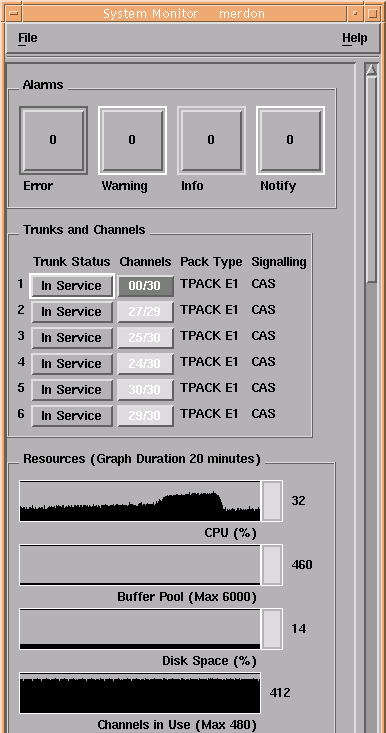
The Alarms section shows the number of alarm conditions in each category.
The Trunk and Channels section shows the status of each trunk, plus the following:
- Channels
- Shows the number of active channels and the number of channels in service on the trunk.
- Pack Type
- Shows the type of pack and the type of trunk interface.
- Signaling
- Shows whether the signaling protocol is channel associated signaling (CAS) or common channel signaling (CCS).
The Resources section shows:
- Percentage of CPU in use
- Number of buffers in use
- Percentage of disk space in use
- Number of channels in use