After defining the properties of your state table, or opening an existing state table, you will see the state table window. Figure 1 shows an example of a state table in the icon view. For detailed information on how to use the state table window, see the Blueworx Voice Response for AIX: User Interface Guide information.
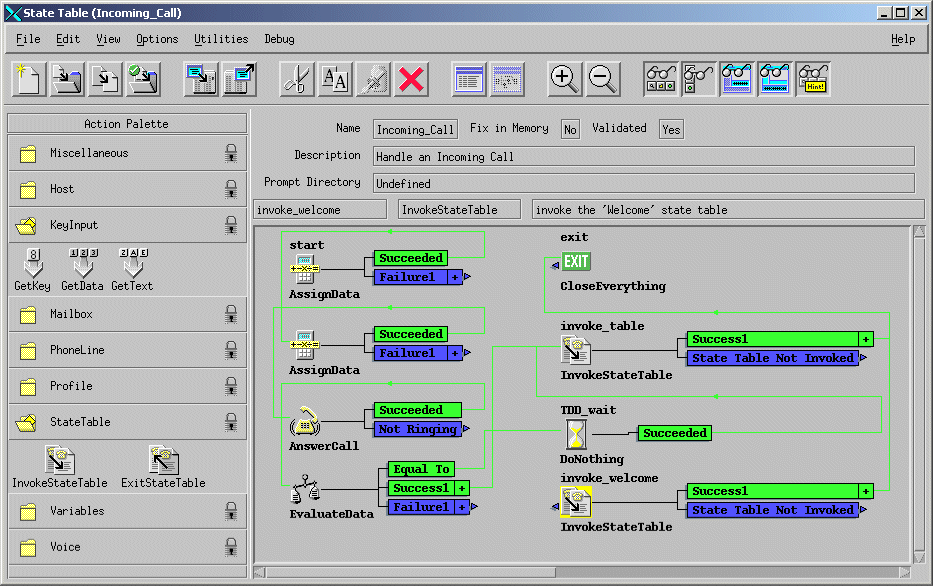
To add a state to your state table, select a state from one of the folders in the action palette and drag and drop it onto the canvas. You can select several states in a folder, then drag and drop them in one operation.
DirectTalk labels states as you add them. These labels are used to refer to a state when it is used as an entry point or when it is the target of a branch from another state.
The results boxes for new states are also displayed. Most states have results classified as succeeded or failed (for a full list of results, see each action in Prompt statements). If there is only one possible result the name of that result is shown. For example, AnswerCall either succeeds or it fails with a result of “Not Ringing”. If a results box has a plus sign (+) against it there are more results. Click the plus sign to see them. To hide them, click the minus sign. Figure 2 shows an example of an expanded results box.
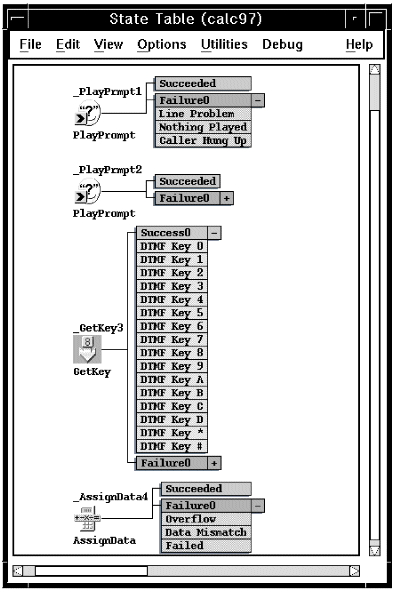
Searching for and changing label names
If you want to change the label name for a particular state, double-click the state to open the action menu and type and new name in the state label field. If you want to search for labels and change them, use the label search utility. From the State Table window, click Utilities --> Label Search. To display all the labels in your state table, click the Search Label button. An example is shown in Figure 3.
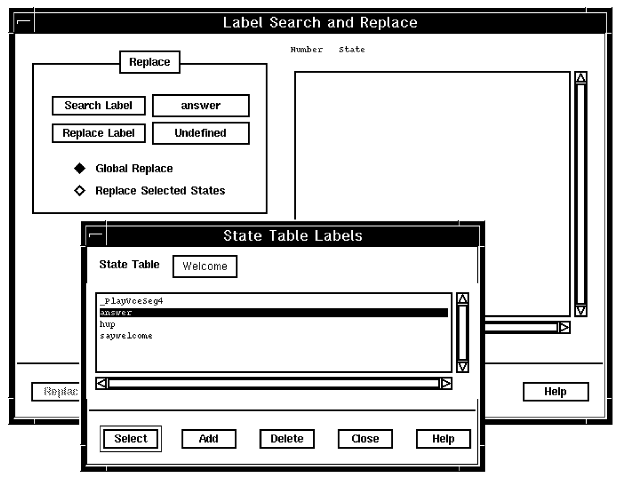
Setting parameters for a state
Parameters are set on the state table action panel. Double-click the state to display this panel. For a description of each state table action and its parameters, see Prompt statements.
Providing a description for a state
The description associated with a state is keyed on the state table action panel. Double-click the state to display this panel.