You usually define state table properties when you create a new state table, but you can define the properties at any time before you validate the state table. The following procedure explains how to define state table properties:
- From the Welcome window, click on Applications → State Tables.
- Select and open a state table, or open a new one.
- Open Properties window: Click File -->Properties. The system displays the State Table Properties window:
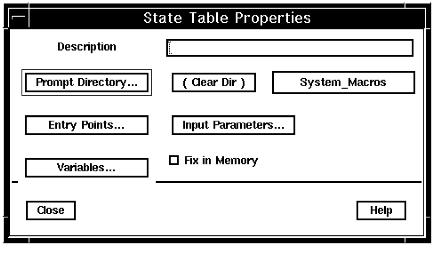
- State table description: Type a description for the state table, or, to modify the description, use Backspace to delete the current description, and type the new information.
- Select prompt directory: Click Prompt Directory to select or change the prompt directory that contains all the prompts to be used by the state table. If your state table doesn't use a prompt directory, click (Clear Dir) to deselect the prompt directory.
- Add entry points : Click Entry Points to Add or Delete one or more entry points, identifying the first and any subsequent states at which execution of the state table can start. If you have not yet determined entry points, you can return to this window when you have completed the state table to add entry point information.
- Add input parameters and variables: Click Input Parameters and Variables to select and Add or Delete the parameters and variables that the state table uses. As you define each state in the state table, you can return to this window to specify the variables that are used.
- Fix state table in memory: If it is essential that your state table stays in memory during operation once it is loaded, select the check box next to Fix in Memory.
- Done: Close the State Table Properties window. The State Table window displays the specified properties information.