The Record_Comp and Record_Uncomp voice applications are supplied with Blueworx Voice Response to allow you to record voice segments via a telephone using one of the Blueworx Voice Response channels. Record_Comp is used for recording in compressed format and Record_Uncomp for uncompressed (also known as clear channel) format.
To use Record_Comp and Record_Uncomp, you must create an application profile to associate an incoming call with either of the state tables for these applications. Use the instructions in the Blueworx Voice Response for AIX: Designing and Managing State Table Applications information to create an application profile that invokes Record_Comp or Record_Uncomp. The language specified in the application profile identifies the language database in which the recorded segments will be stored.
To record voice segments using the telephone:
- From the Welcome window,
click on Applications —> Voice Segments to
display the Voice Directories and Segments window.
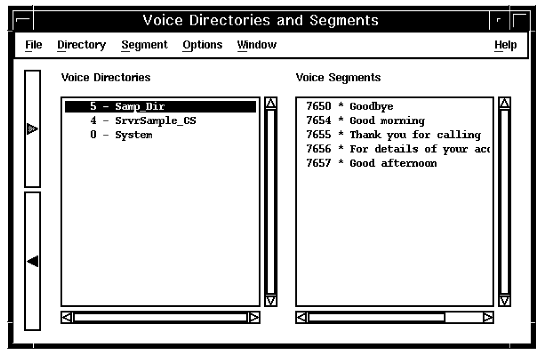
- Select the language and voice directory that contain the voice
segments you want to record.
Use the list of voice segments displayed in the Voice Segments window (or Print the list) to help you keep track of the segment ID for each voice segment and remember what each segment says.
- Dial the telephone number that identifies the application
profile used to install Record_Comp or Record_Uncomp. Note: The language specified in the application profile identifies the language database in which the recorded segments will be stored.
The application prompts you for your voice directory ID.
- Press the number on the keypad that identifies the voice directory ID of the directory in which the voice segments should be stored.
- Press #.
The application prompts you for a segment ID.
- Press the segment ID of the voice segment you are about to record,
then press #.
The application prompts you to select a voice function. The choices are 1 (to record a voice segment),3 (to listen to a segment),6 (to delete a voice segment),* (to exit), and# (to return to the beginning of the application).
- Press 1.
If no audio data exists for the voice segment you identified, the application notifies you that no voice exists. If audio data does exist, the application plays the segment, then prompts you to record your voice segment, which records over any existing voice data.
Note: If you want the application to prompt you whether or not to proceed to record over existing audio data, you will need to modify the application state table to perform this additional step. - Speak into the telephone to record the voice segment. Then, press * to
indicate that you have finished recording.
The system plays back your recording and prompts you to enter a voice segment number.
- If you are satisfied with the way the voice segment sounds, enter the ID of the next voice segment. Otherwise, you can enter the current segment ID again and rerecord the voice segment.
- Continue recording voice segments until you are finished. You do not have to record the voice segments in order. You can rerecord a voice segment as many times as you want until you are satisfied with the way it sounds.
- When you are finished, hang up the telephone.