Use this procedure to create a prompt directory for the prompts to be used in a state table:
- From the Welcome window, click on Applications —> Prompts.
- Create new prompt directory: Click Directory —>
New. The system displays the Prompt Directory window for the new directory.
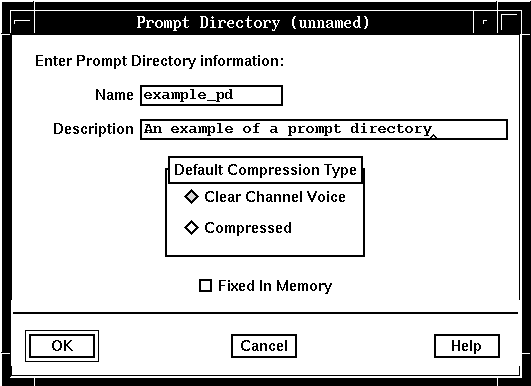
- Name it: Type a name (up to 15 characters) and description for the prompt directory.
- Select compression type: Select the
radio button next to Clear Channel Voice or Compressed to
specify whether voice segments to be played by the prompts (using the PlayPrompt
state table action) are uncompressed or compressed.
Note that this setting is used by default only if the value of the system variable System : PlayPrompt voice compression type (SV182) is -1; otherwise, the compression type specified by SV182 is used.
- Fix in memory: Select the check box next to Fixed In Memory to store the prompt directory in memory, rather than on disk, for faster retrieval during operation.
- Click OK. The system saves the new directory definition.