This section tells you how to set the country/region.
- From the Welcome window, select Configuration
→ Pack Configuration → Change.
The Pack Configuration window opens.
Figure 1. Pack Configuration window for DTNA configuration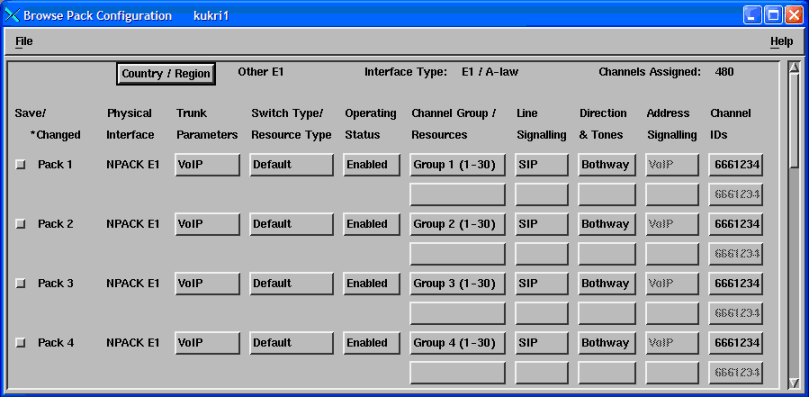
- The country/region for which Blueworx Voice Response is
currently configured is shown to the right of the Country/Region button
at the top of the window. If the country/region is not correct, click
this button.
The Country/Region window opens.
- If the name of your country/region is displayed in the list:
- Select the required country/region.
- Click OK to confirm your selection.
- If the name of your country/region is not displayed:
- Select Other (E1) or Other (T1) as appropriate for your telephony system.
- Click OK to confirm your selection.
The selected CAS type is displayed at the top of the Pack Configuration window.