You can use the system configuration windows to configure Blueworx Voice Response for your environment. For example, you can set system parameters to suit a variety of telephony equipment and signaling protocols.
To change the system configuration, in the Welcome window, click Configuration —> System Configuration —> Change. The system displays the System Configuration window.
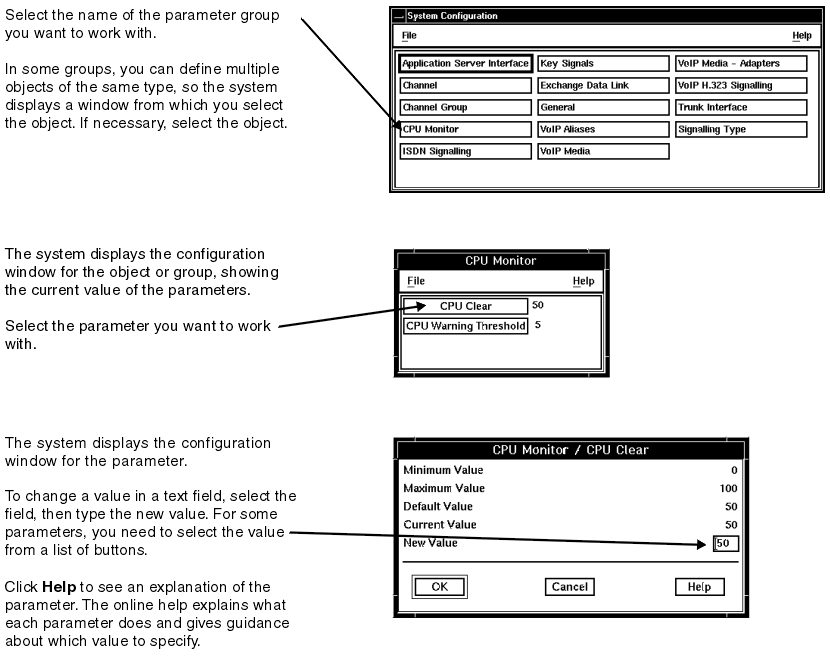
Copying parameter values
If the Configuration window for a parameter group has an Edit menu, you can copy and paste a set of values from one object to another, rather than setting them individually. For example, you can copy the parameter values from one channel group to another.
To copy a set of parameter values, open the configuration window for the group, use the arrow keys to select the object you want to copy from, then click Edit —> Copy. Use the arrow keys to select the target object, then click Edit —> Paste. The values of the parameters in the target are reset to the values for the first object.
Saving your changes
After you have finished working with a parameter, click OK to close the configuration window for that parameter. Close the parameter group window and any other windows until the System Configuration window is displayed. In the System Configuration window, click File —> Save, then File —> Close.
Some system parameters take effect immediately after you save the new value. In other cases, you have to shut down and restart Blueworx Voice Response before the new value takes effect. For other parameters, you have to disable and re-enable the trunk to which the parameters apply.