You can use License Use Management under a soft stop or hard stop policy.
If a license is requested under the soft stop option and all licenses are already allocated, a temporary license will be allocated and Blueworx Voice Response will start without error. Hard stop policy still allows Blueworx Voice Response to start but Blueworx Voice Response will issue a red alarm and log an error.
Blueworx Voice Response uses
soft stop as the default option but you can use the License Use Management Basic
License Tool to change the policy to hard stop.
- Log in as root.
- Type i4blt to start the Basic License Tool.
The Basic License Tool window will show details of all your enrolled licenses.
Figure 1. Basic License Tool window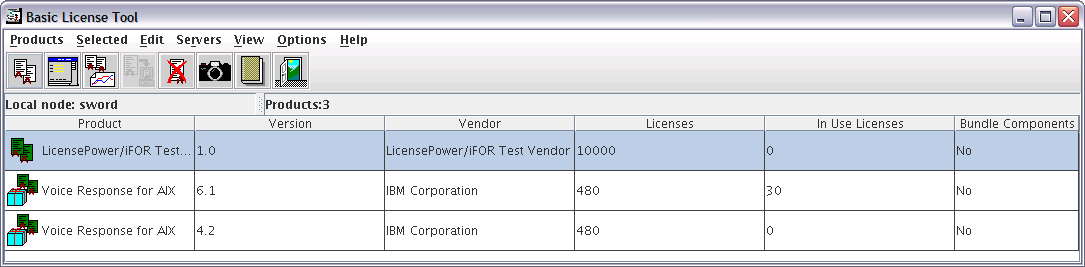
- Right click on the license type you want to change to the hard
stop policy and select Update Licenses.
A new window will appear showing the details of the license type.
Figure 2. Details of Blueworx Voice Response for AIX window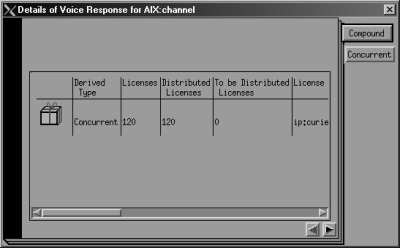
- Right click on the license entry and again select Update Licenses.
An Update Licenses window will appear.
Figure 3. Update Licenses window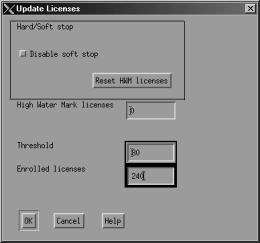
- Click the Disable soft stop box to change the policy to hard stop.
- Click OK.