Use this procedure to specify the names and parameters of the user functions that interface directly with Blueworx Voice Response. Parameters must be specified in the order in which they appear in the parameter list of your user function.
If you plan to code the main() function yourself, you may not have any user functions. If this is the case, skip the following procedure:
- From the Welcome window , select Applications —>Custom Servers
- Select custom server: Select the custom server that requires the user function.
- Click Function —> New.
You can also select and Copy existing functions, then Open the copied function. The system displays the User Function window with the custom server name in the Server Name field.
Figure 1. User Function window.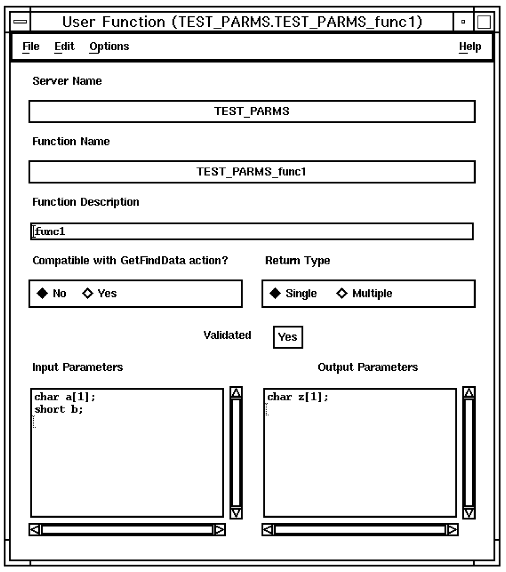
- Type a description of the user function in the Function Description field.
- If this function is compatible with the GetFindData state table action (a single character string for both input and output parameters), then click Yes under Compatible with GetFindData action?
- Specify parameters: Click the button next to Single or Multiple to specify the output parameter type (see Output parameters).
- Use the Definition windows to assist you in defining the parameters, click Options —> Parameters. The system displays the Parameter Selection window with existing parameters listed under Parameters.
- In the Parameter Selection window, click the button next to Input
Parameters.
To define new input parameters, select Add. The system displays the Input Parameters Definition window.
- In the Input Parameters Definition window, select the required Data Type, then type required information in the Name and Length (if required) fields. Click OK. The Parameter Selection window displays the defined parameters.
- In the Parameter Selection window, click the button next to Output
Parameters.
To define new output parameters, click Add at the bottom of the window. The system displays the Output Parameters Definition window.
- In the Output Parameters Definition window, indicate whether the parameter is to be used by the calling state table by clicking Use or Ignore next to Use or Ignore Parameter. Click the required Data Type, then type required information in the Name and Length (if required) fields. Click OK. The Parameter Selection window displays the defined parameters. Output parameters that are defined to be ignored by the calling state table are preceded by a dash (–).
- Click OK. The User Function window displays the defined parameters.
- Click the File menu to Validate the user function. If the user function definition is valid, the Validated field displays Yes. A custom server that includes this user function will not execute unless this field displays Yes.
- Save the definition, specifying a name for the user function.
- Close the User Function window.
- More?: Repeat this procedure, starting with Step 3, for all user functions to be defined.