- From the Welcome window, select Configuration —> System Configuration —> Change.
- Click General.
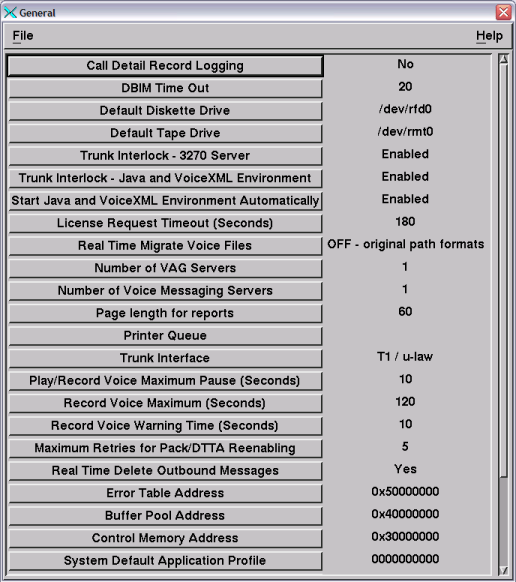
- Defining the trunk protocol: Click Trunk Interface.
- Click the appropriate type of interface. As a rough guide, T1 applies to Canada, China (Hong Kong S.A.R.), Japan, and the U.S.A; E1 to Europe and Latin America. If in doubt, consult your network provider.
- Click OK.
- Close the General parameter group window.
The system displays the System Configuration window:
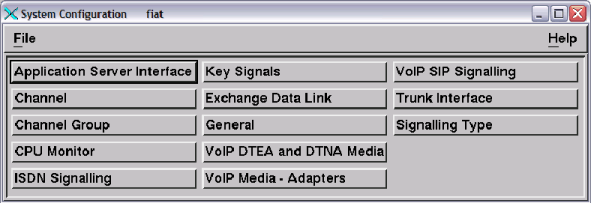
- Copying a template: Click Trunk Interface.
Blueworx Voice Response includes several named trunk interface templates. Select the named template that most closely suits your requirements and copy it, following the procedure in Using system parameter templates. (For details of the templates, use the tables in Trunk interface templates.) Then return to this procedure to edit the values copied from the template.
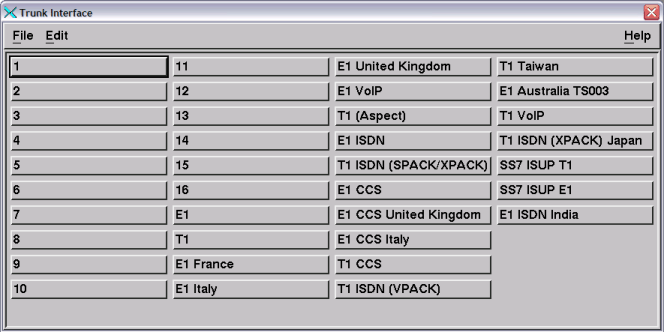
Attention: If you do not select the correct template, one of the following conditions might occur:- You cannot enable the trunk.
- You have enabled the trunk successfully but you cannot communicate with the switch.
- Displaying the Trunk Interface parameters: Open the numbered trunk for which you want to define the interface.
The system displays the existing values of all the parameters that apply to all channels on the selected trunk.
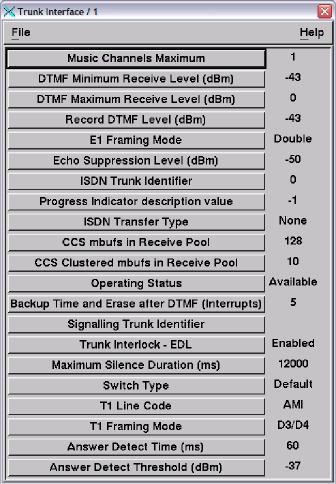
- Changing the Trunk Interface parameters: Review the explanations of the parameters in System parameters reference or in the online help. If the default value for any parameter is not correct, change it. Note: The default value of Operating Status for the first trunk interface is Available, whereas for the other trunk interfaces, the default value is Defined. The normal setting when you are using the system in production is InService.
- ISDN: If you are using Non-Facility Associated Signaling (NFAS) ISDN, you must set the ISDN Trunk Identifier parameter to the trunk identifier that your service provider allocated. The trunk identifier must be different for each trunk.
- Close the Trunk Interface window and click File —> Save.
Although the System Configuration window is still displayed, the system has configured the trunk interface.